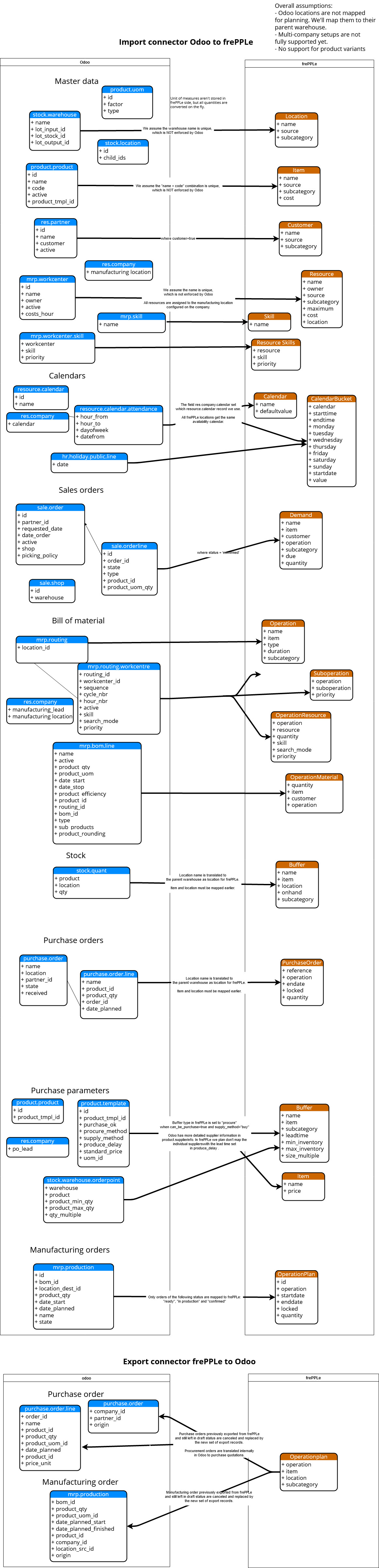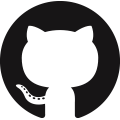Odoo connector
FrePPLe provides an integration with the Odoo, a leading open source business management suite.
Overview
The connector provides the following functionality:
- Two-way integration.The connector retrieves all master data required for planning from Odoo.The connector publishes the resulting plan back to Odoo. The planner can trigger the export of the plan to Odoo either after the plan is finished or after a manual review and approval.
- Live data integration.The connector reads the data directly from Odoo and writes master and transactional data in frePPLe database. The planner can then run a plan in frePPLe and either export all the plan in Odoo or selects which data to export.
- User interface integration.Users can access frePPLe screens from the Odoo interface, without logging in a second application.
- Easy to customize.Implemented as an odoo addon module, it is easy to customize the connector to your needs.
The integration has been developed and tested with v13 (main development focus), v12, v11, v10 (support-only) and v9 (outdated).
Here are the slides presented during the Odoo user conference in October 2016.
Using the connector in Odoo
After installation, users find the following additional features in odoo:
- The sales menu has a link to the frePPLe forecast editor screen.In this screen users can review and edit the sales forecast at different levels in the product, location, customer and time dimensions.
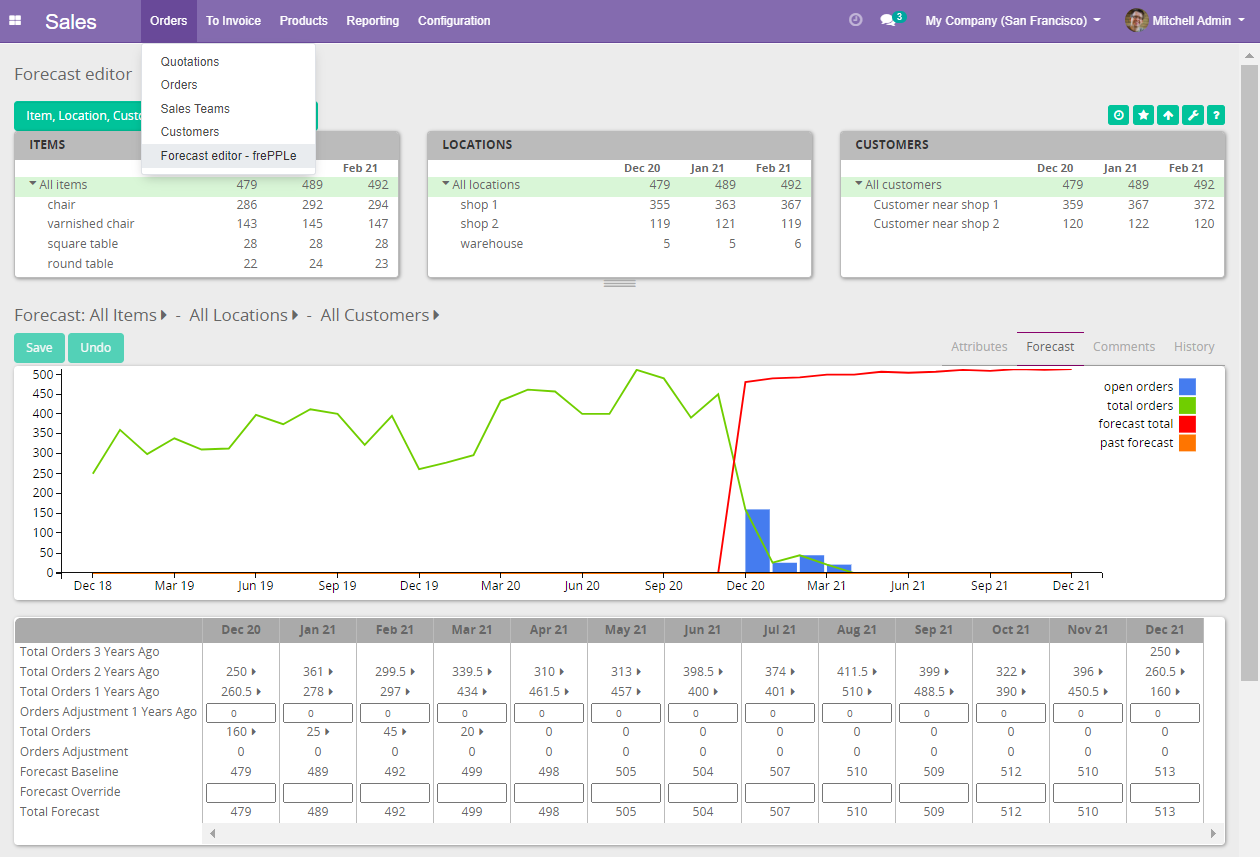 Note that this screen is only available in the Enterprise Edition of frePPLe. When using the frePPLe Community Edition these links will result in a page-not-found error message.
Note that this screen is only available in the Enterprise Edition of frePPLe. When using the frePPLe Community Edition these links will result in a page-not-found error message. - The inventory menu has a link to the frePPLe inventory planning screen.In this screen users can review and edit the stocking policies for each item location.
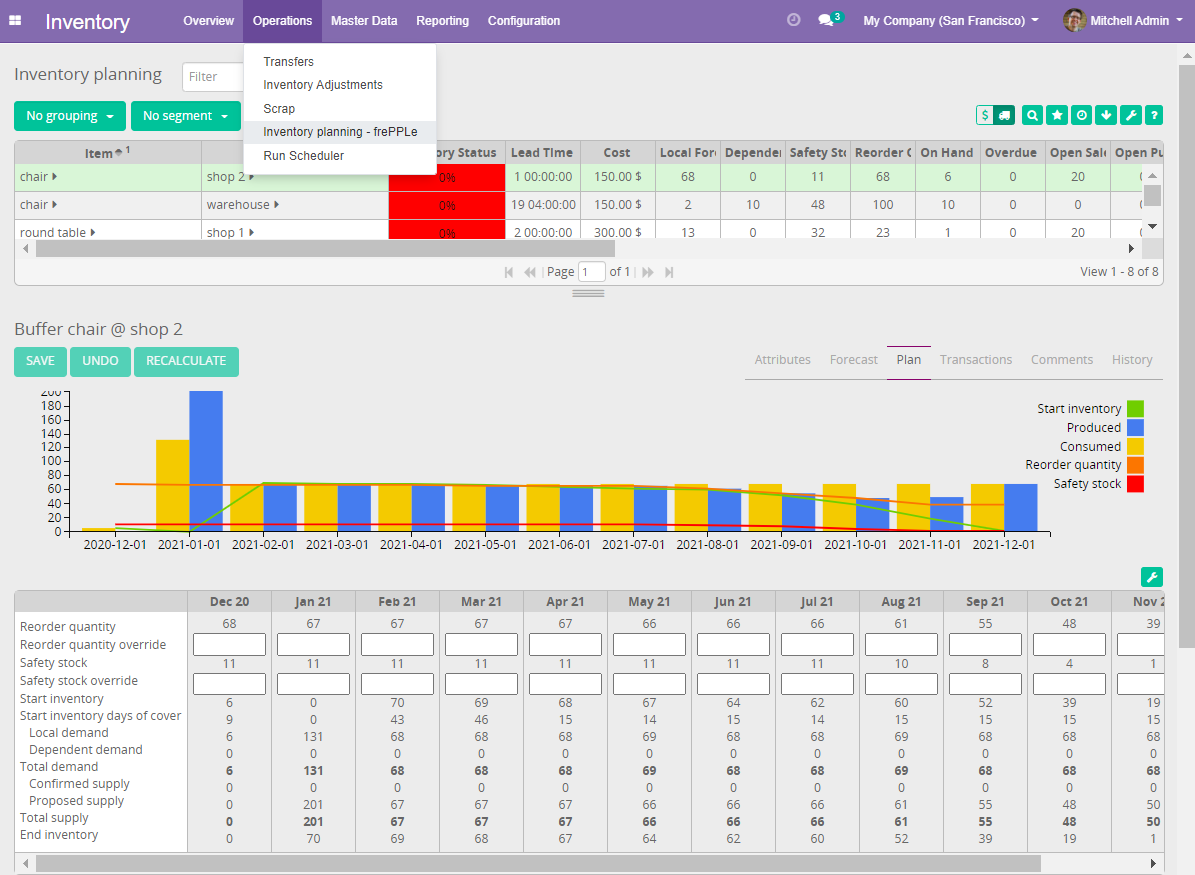 Note that this screen is only available in the Enterprise Edition of frePPLe. When using the frePPLe Community Edition these links will result in a page-not-found error message.
Note that this screen is only available in the Enterprise Edition of frePPLe. When using the frePPLe Community Edition these links will result in a page-not-found error message. - The manufacturing menu has a link to the frePPLe plan editor screen.In this screen an interactive Gantt chart is shown where users can review the plan and adjust where appropriate. Changes to the plan are automatically propagated to predecessor and successor production steps.
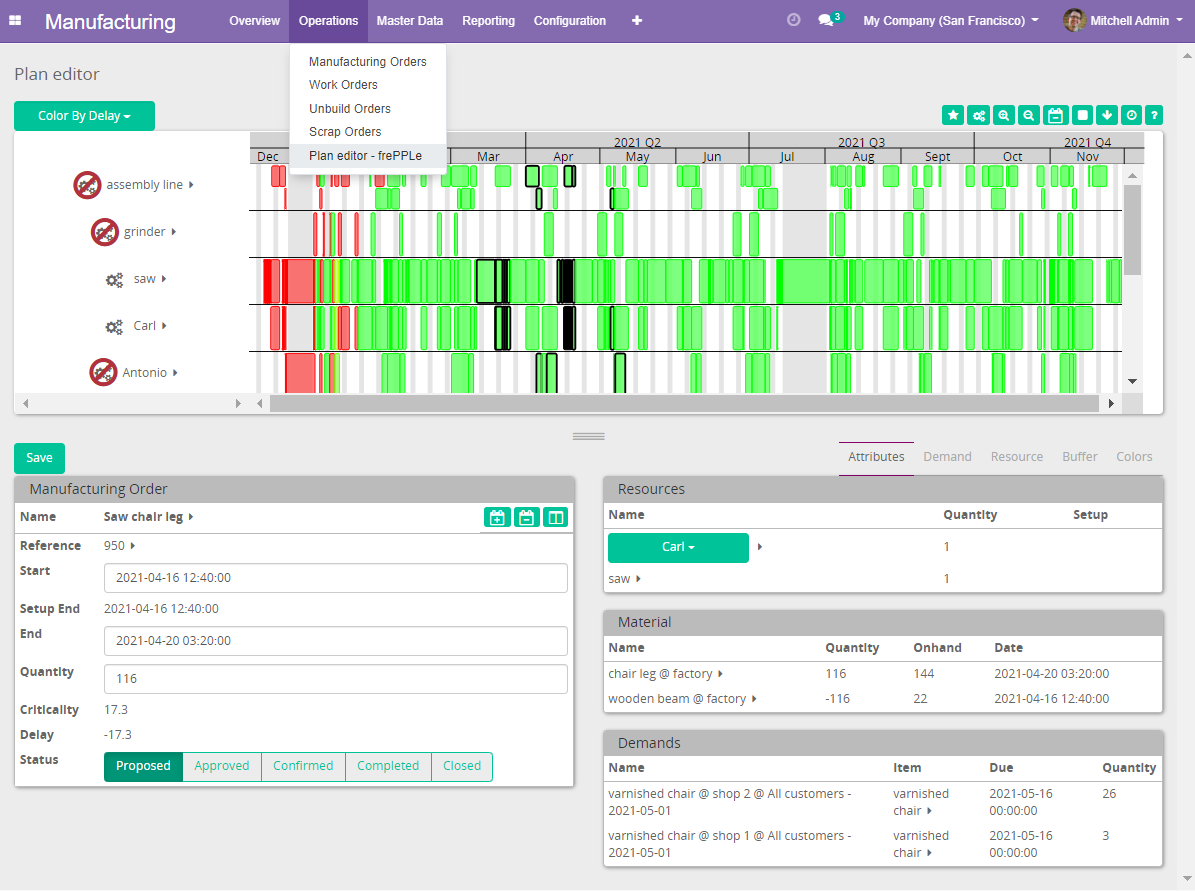 Note that this screen is only available in the Enterprise Edition of frePPLe. When using the frePPLe Community Edition these links will result in a page-not-found error message.
Note that this screen is only available in the Enterprise Edition of frePPLe. When using the frePPLe Community Edition these links will result in a page-not-found error message. The manufacturing menu also contains a link to the complete frePPLe user interface.
- Because some manufacturing concepts do not exist in odoo, the manufacturing app has been enhanced to include following objects.
Skills: The concept of skill where a work center can have one or more skill has been added into odoo. A skill link is visible in the Master Data menu. This table is equivalent to the frePPLe Skills table, used to define the available skills.
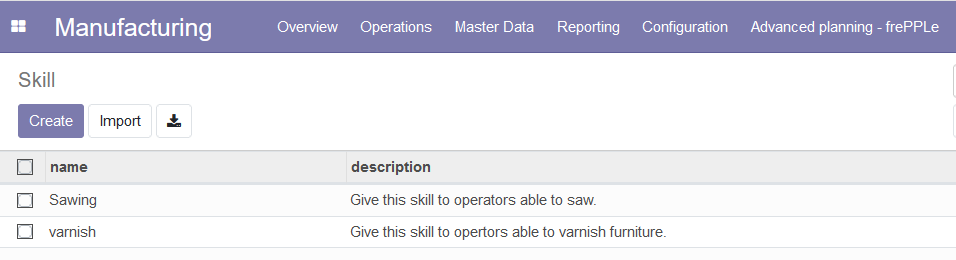
Work Center Skill: This table is equivalent to the frePPLe Resource skills table. This table is used to assign skill(s) to a work center. A Work Center Skill link has been added in the Master Data menu.
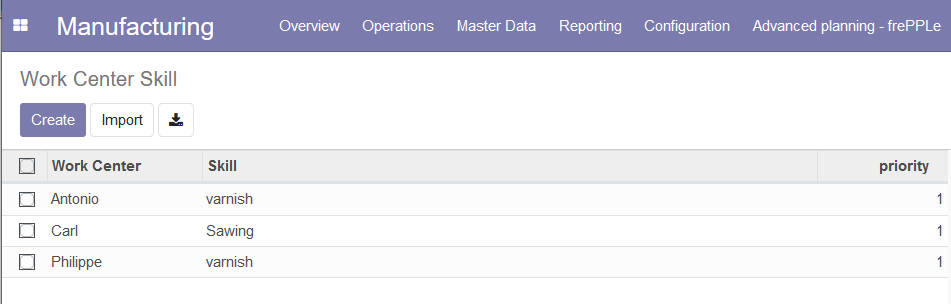
Work center owner: A new field owner has been added to the work centers (equivalent to the frePPLe Resources owner field). Owner field allows the planner to define a parent work center.
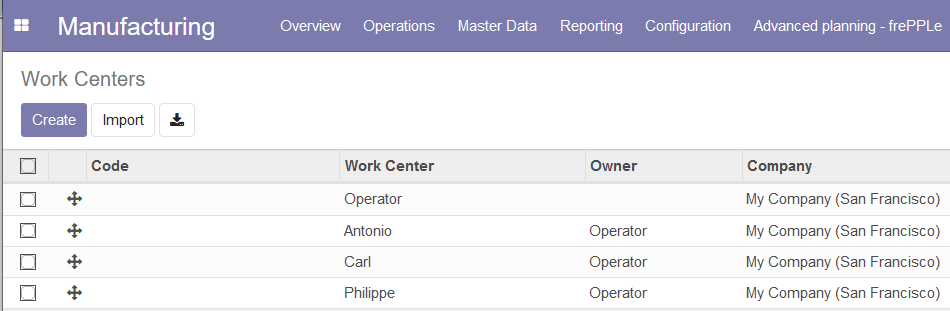
Routing Work Center: In the Routing Work Center view of odoo, 3 new fields have been added: The Skill, Search Mode and Priority fields. This table is the equivalent to the frePPLe Operation resources table.
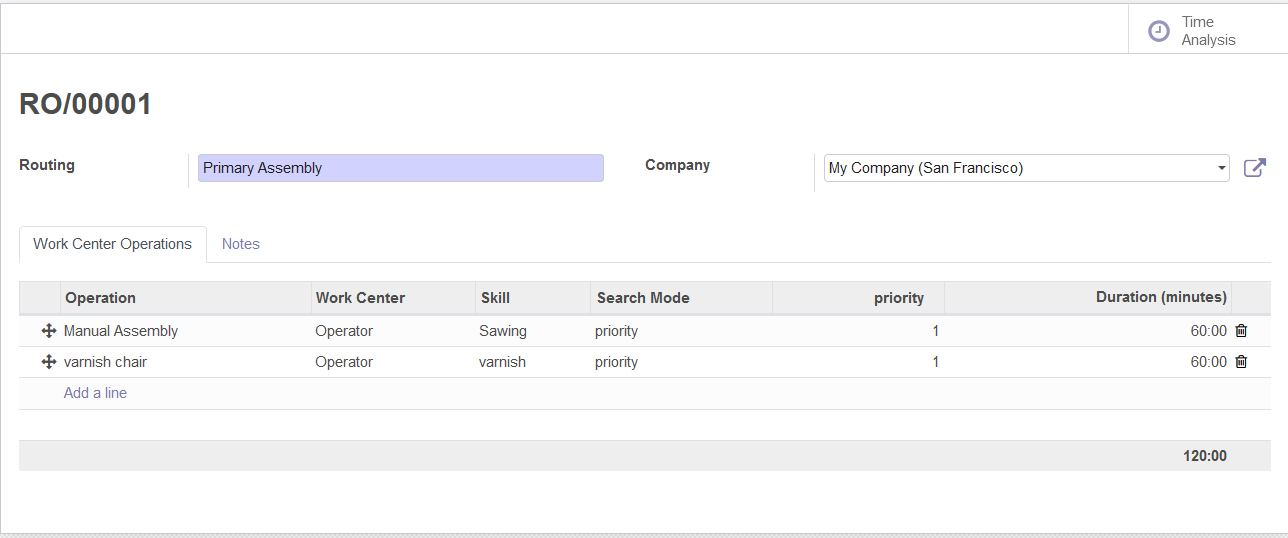
Using the connector in frePPLe
The odoo integration brings new functionality to the user interface.
- Import data from Odoo into frePPLeThe execute screen has an import data from odoo accordion menu that allows to import the Odoo data in frePPLe database and then generate a plan.
 The plan exported to odoo is a subset of the plan which passes certain filter conditions. The remaining part of the plan can only be exported manually from frePPLe to Odoo: see below.
The plan exported to odoo is a subset of the plan which passes certain filter conditions. The remaining part of the plan can only be exported manually from frePPLe to Odoo: see below. The connector distinguishes different modes to retrieve data from Odoo. This allows us to schedule the interfacing of larger and/or slowly changing data volumes (eg sales order history over the last few years as required for the forecast calculation) from the extraction of data elements that need to be retrieved whenever the plan is generated (eg open sales orders, current inventory).Using the argument odoo_read_1 or odoo_read_2 specific the requested data extraction mode. By default all data elements are extracted in mode 1. It requires customization of the Odoo addon to define for which data elements you want to use mode 2.
The connector distinguishes different modes to retrieve data from Odoo. This allows us to schedule the interfacing of larger and/or slowly changing data volumes (eg sales order history over the last few years as required for the forecast calculation) from the extraction of data elements that need to be retrieved whenever the plan is generated (eg open sales orders, current inventory).Using the argument odoo_read_1 or odoo_read_2 specific the requested data extraction mode. By default all data elements are extracted in mode 1. It requires customization of the Odoo addon to define for which data elements you want to use mode 2. - An incremental export from the frePPLe user interface for individual purchase, manufacturing and distribution orders.When selecting a sales order for incremental export a popup window is displayed with a list of linked purchase, manufacturing and distribution orders.A typical usage is to automatically export the proposed purchase for cheap or fast moving items, and let the planner review and approve the proposed plan in frePPLe for expensive or slow moving items.
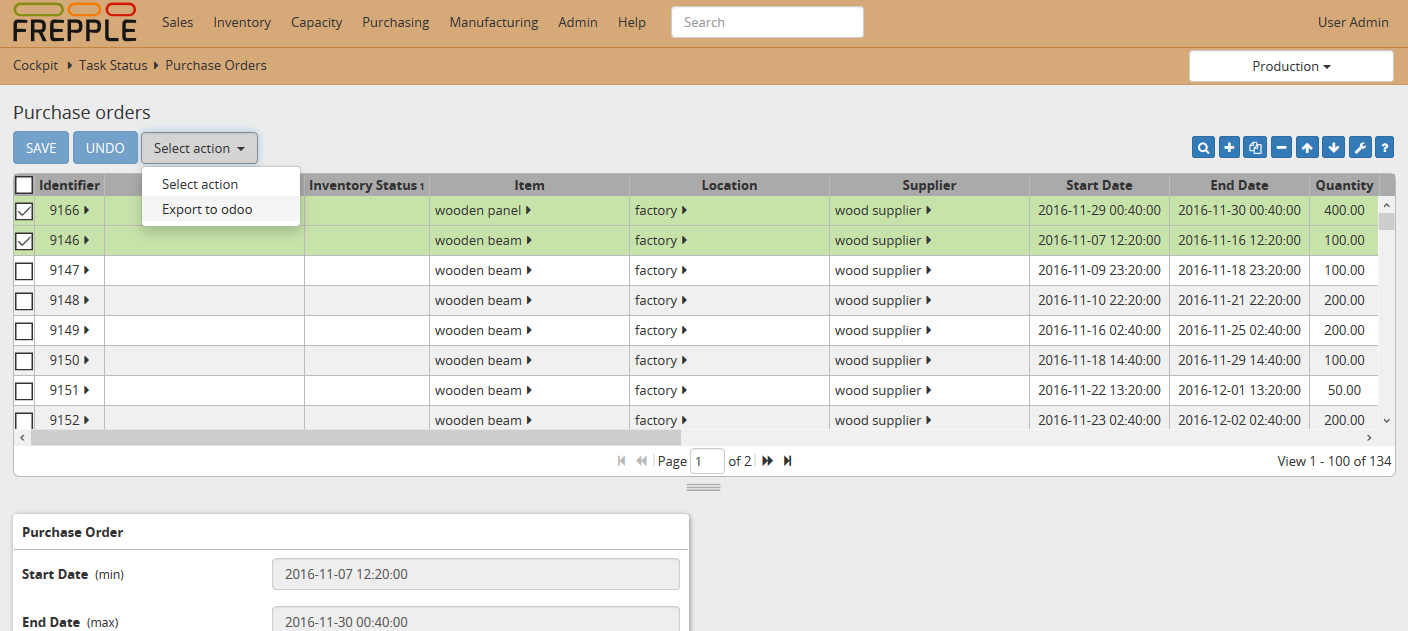
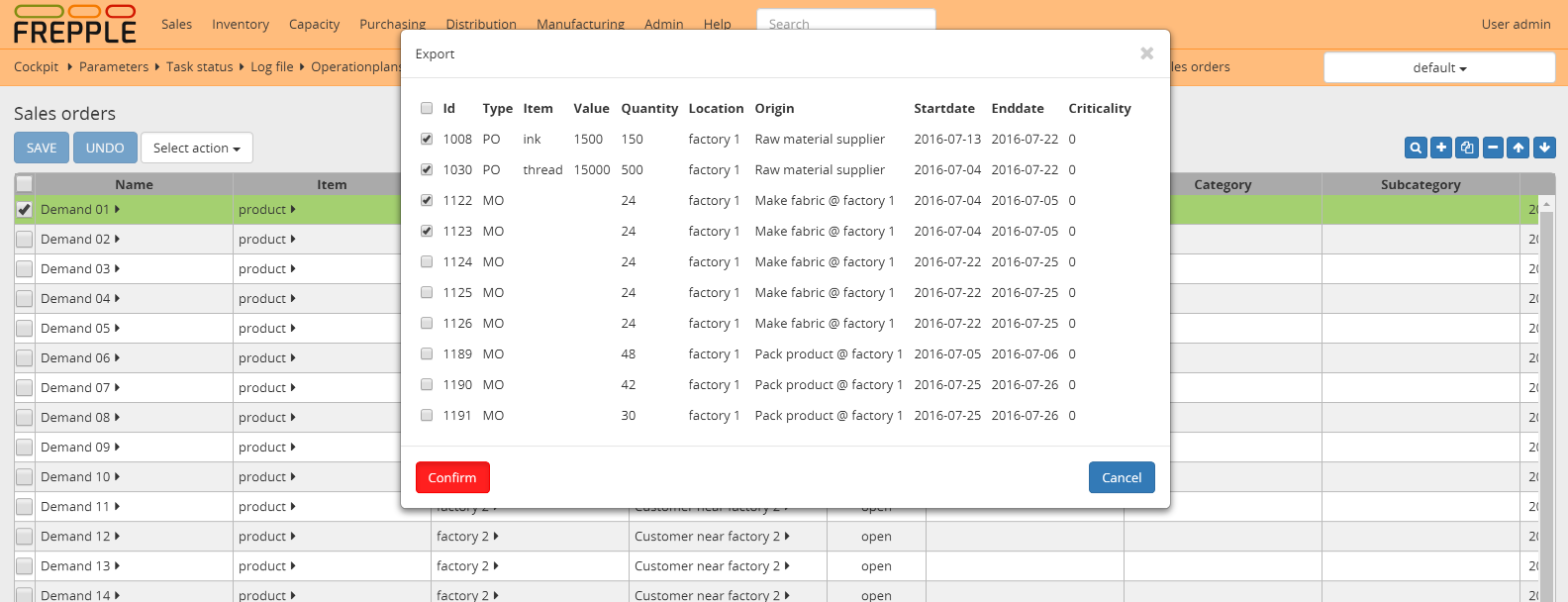
Installation and configuration
The connector has 2 components:
- An odoo addon:All mapping logic between the Odoo and frePPLe data models is in this module. The results are accessible on the URL http://odoo_host/frepple/xml from which the planning engine will read data in its native XML data format and to which it will post the results.
- A frePPLe addon:This module gives frePPLe the capability to connect to Odoo, read the data from it, and publish back the results.It also activates additional menus in the frePPLe user interface.
The section below describes the installation and configuration of these.
Configuring the connector - Odoo side
- Install the Odoo addonThe addon code is found in the github repository https://github.com/frePPLe/odoo.Use the branch from the subfolder matching your Odoo version.
- Configure the Odoo serverFrePPLe needs to be loaded as a server wide module. This is achieved by updating an option in the Odoo configuration file odoo.conf: “server_wide_modules = base,web,frepple”
- Configure the Odoo addonThe module adds some configuration on the company. You can edit these from the company edit form or from the settings.Edit these parameters:
- Webtoken key:A secret random string used to sign web tokens for a single signon between the Odoo and frePPLe web applications. Choose a string that is long enough, random and contains a mix of lower case characters, upper case characters and numbers.
- Calendar:References a resource.calendar model that is used to define the working hours.If left unspecified, we assume 24*7 availability.
- Manufacturing warehouse:The connector assumes each company has only a single manufacturing location.All bills of materials are modeled there.
- Frepple server:URL of your frepple server.Do not include a slash at the end of the URL.
- Respect reservations:When this flag is checked, frepple fully respects the material reservations of odoo. Frepple only plans with the unreserved materials.When this flag is false, frepple plans with the full material availability regardless of any reserved quantities in odoo. The implicit assumption is that any reservations will be unreserved in odoo when needed.
- Disclose stack trace:To debug the connector and data issues it can be useful to send any connector stack traces also to your frepple server.By default this option is not active for security reasons.It is recommended to activate this option only during development or testing.
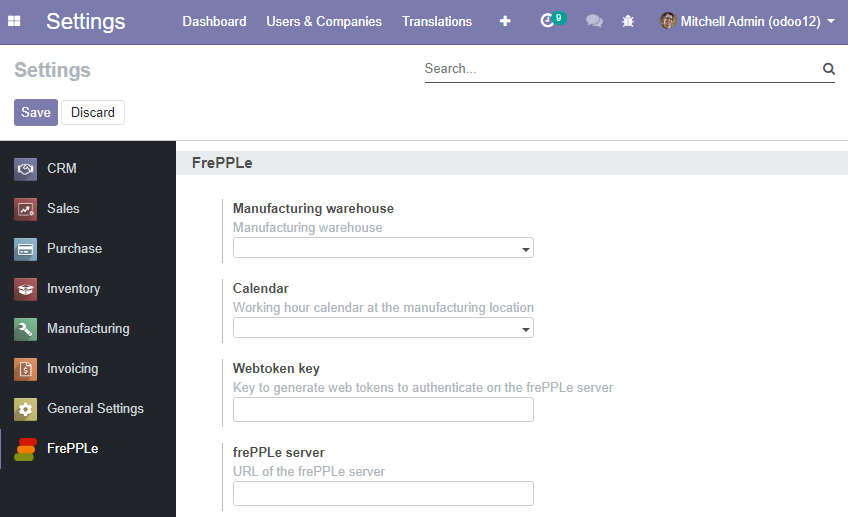
- Review time zone settingThe time zone preference of the odoo user utilized by the connector is important. Odoo sends all dates to frepple converted to this timezone, and frepple returns dates in this timezone.
- You can run a quick test of the above by opening a web browser to the URL http://<host>:<port>/frepple/xml?database=<db>&language=<language>&company=<company>. The parameters db and company determine which odoo database to connect to.After providing the login details, an XML document will be displayed with the data that frePPLe will read from Odoo.Note that sometimes, for large odoo dataset, the above link can return an error because of a timeout issue. If that is happening, you need to update parameters limit_time_cpu and limit_time_real in the odoo configuration file and increase their value.
Configuring the connector - frePPLe side
- Edit the frePPLe configuration file /etc/frepple/djangosettings.py
- Assure that the “freppledb.odoo” is included in the setting INSTALLED_APPS which defines the enabled extensions. By default it is disabled.
- Update the DATABASE section such that the SECRET_WEBTOKEN_KEY setting of each scenario is equal to the web token key configured in Odoo.
- Make sure the setting MIDDLEWARE doesn’t include the “django.middleware.clickjacking.XFrameOptionsMiddleware” class.
- If frePPLe and Odoo are installed on 2 different domains (example: https://myfrepple.frepple.com and https://myodoo.odoo.com), then following lines need to be added:
CONTENT_SECURITY_POLICY = "frame-ancestors 'self' domain-of-your-odoo-server;" X_FRAME_OPTIONS = None SESSION_COOKIE_SAMESITE = "none" # NOTE: "none", not None CSRF_COOKIE_SAMESITE = "none" # NOTE: "none", not None
Configure parameters
- odoo.url: URL of the Odoo server
- odoo.db: Odoo database to connect to
- odoo.user: Odoo user for the connection
- odoo.password: Password for the connectionFor improved security it is recommended to specify this password in the setting ODOO_PASSWORDS in the djangosettings.py file rather then this parameter.
- odoo.language: Language for the connection.If translated names of products, items, locations, etc they will be used.The default value is en_US.
- odoo.company: Company name for which to create purchase quotation and manufacturing orders.
- odoo.singlecompany:When false (the default) the connector downloads all allowed companies for the odoo integration user.When true the connector only downloads the data of the configured odoo.company.
- odoo.allowSharedOwnership:By default records read from odoo aren’t editable in frepple. You loose your edits with every run of the connector.If this flag is set to true you can override the odoo data if the source field of the overridden records is also edited.
Configuring access rights
Out of the box, the integrated solution will grant all odoo users access to all frepple functionality. With the information below you can tailor this towards a more restricted access.
- In odoo, you allow people to access frepple by granting the “frepple user” access right.By default, all users are granted this permission. You can change the default access right.
- All odoo users with the “frepple user” permission are automatically synchronised with frepple.Of course, you can add additional users in frepple beyond these odoo users.
- These odoo users are added to the “odoo users” group in frepple. The members of that group get complete permissions in frepple.You can change the default permissions of the group.You can also grant additional priviliges to a user beyond the privileges of the group.The permissions are only synchronized in the default, main scenario in frepple.
Data mapping details
The connector doesn’t cover all possible configurations of Odoo and frePPLe. The connector will very likely require some customization to fit the particular setup of the ERP and the planning requirements in frePPLe.
Download mapping as a spreadsheet