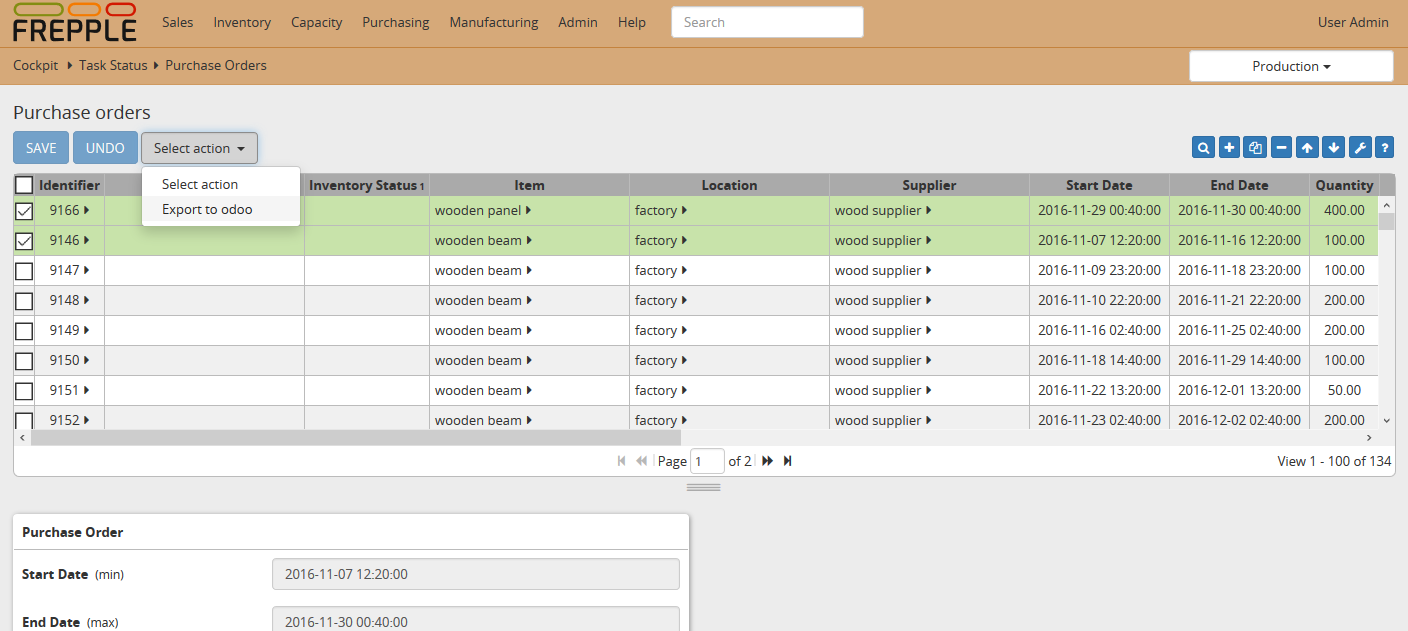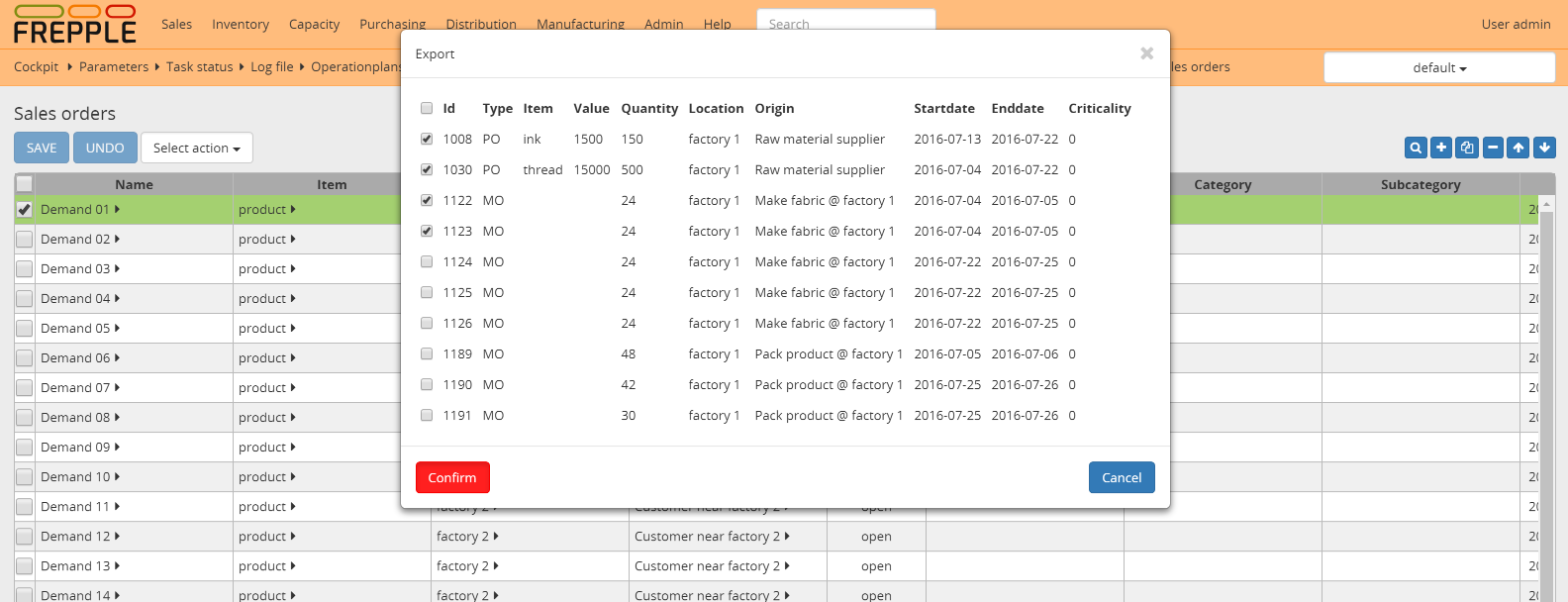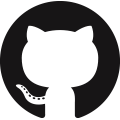Using the connector in Odoo¶
After installation, users find the following additional features in odoo:
- The sales menu has a link to the frePPLe forecast editor screen.In this screen users can review and edit the sales forecast at different levels in the product, location, customer and time dimensions.
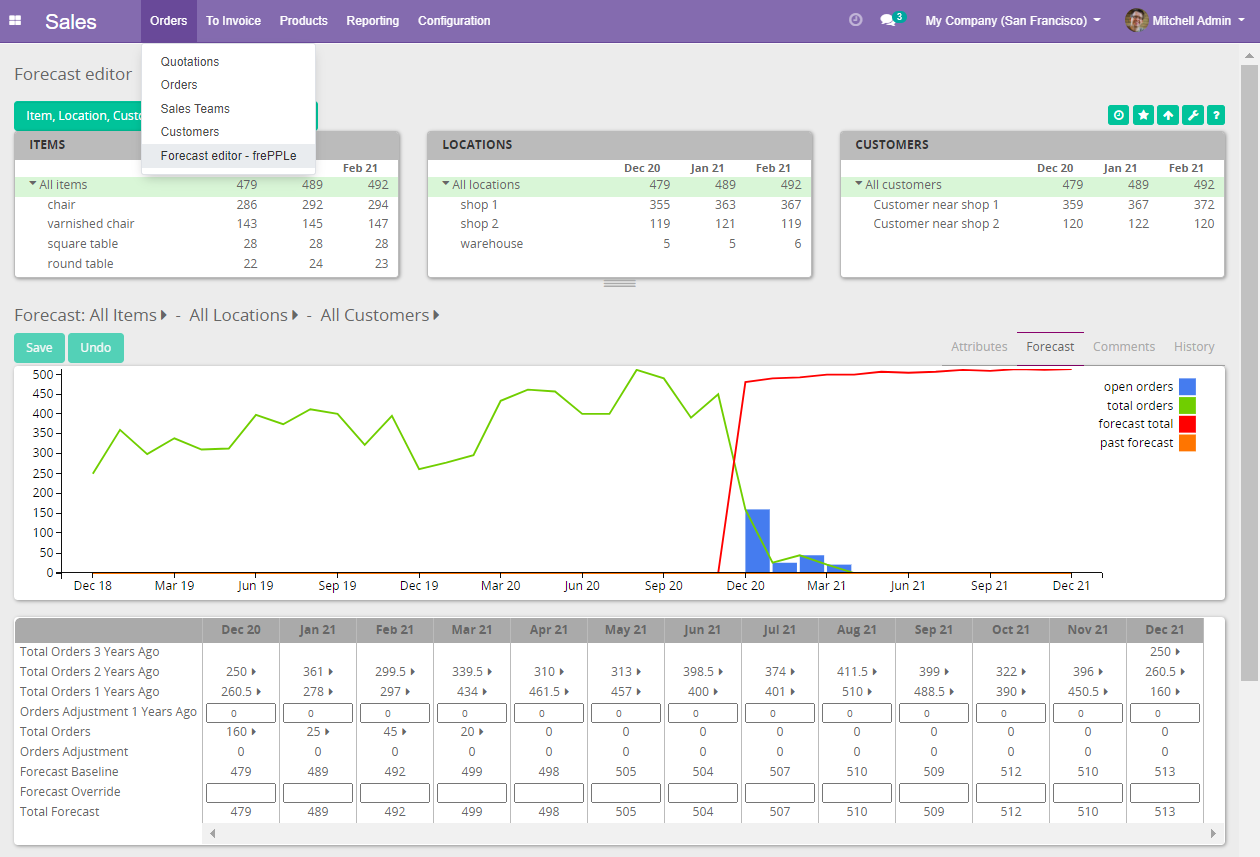 Note that this screen is only available in the Enterprise Edition of frePPLe. When using the frePPLe Community Edition these links will result in a page-not-found error message.
Note that this screen is only available in the Enterprise Edition of frePPLe. When using the frePPLe Community Edition these links will result in a page-not-found error message. - The inventory menu has a link to the frePPLe inventory planning screen.In this screen users can review and edit the stocking policies for each item location.
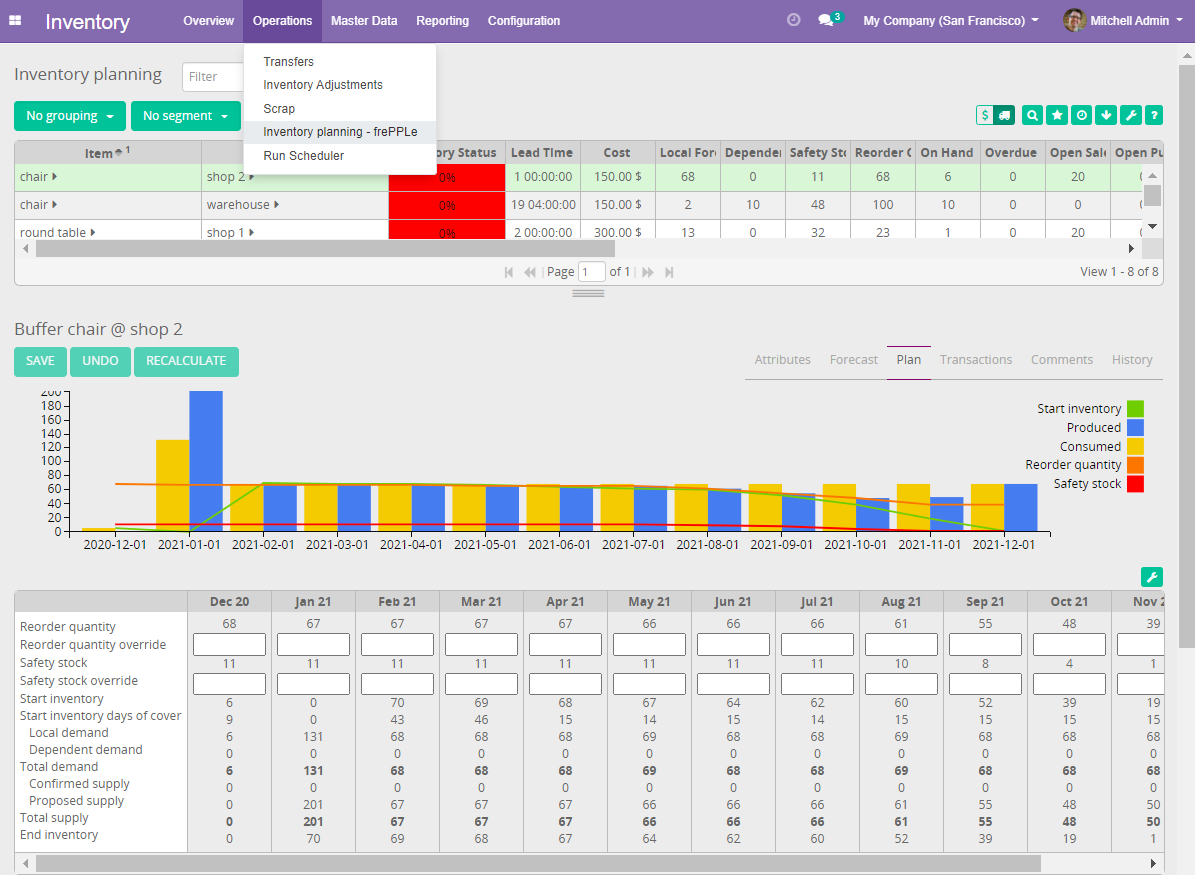 Note that this screen is only available in the Enterprise Edition of frePPLe. When using the frePPLe Community Edition these links will result in a page-not-found error message.
Note that this screen is only available in the Enterprise Edition of frePPLe. When using the frePPLe Community Edition these links will result in a page-not-found error message. - The manufacturing menu has a link to the frePPLe plan editor screen.In this screen an interactive Gantt chart is shown where users can review the plan and adjust where appropriate. Changes to the plan are automatically propagated to predecessor and successor production steps.
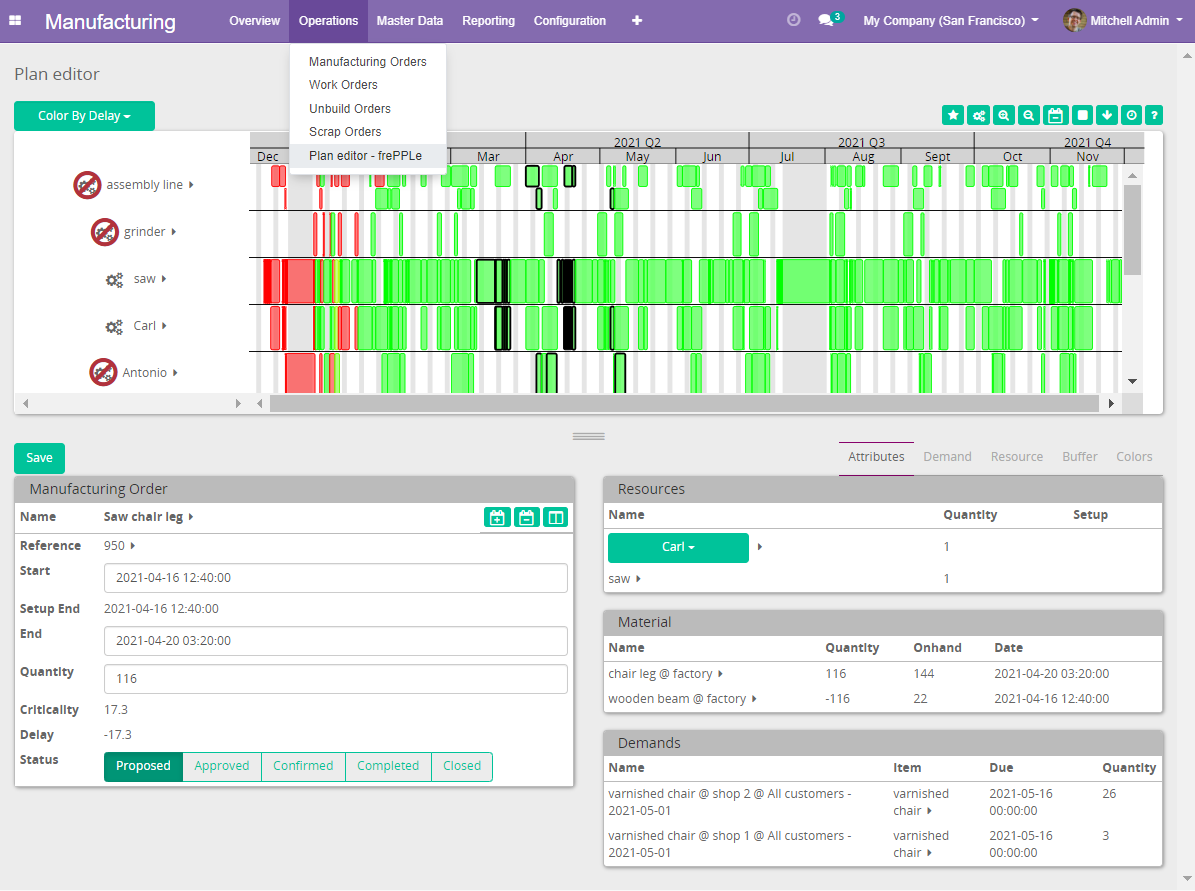 Note that this screen is only available in the Enterprise Edition of frePPLe. When using the frePPLe Community Edition these links will result in a page-not-found error message.
Note that this screen is only available in the Enterprise Edition of frePPLe. When using the frePPLe Community Edition these links will result in a page-not-found error message. The manufacturing menu also contains a link to the complete frePPLe user interface.
- Because some manufacturing concepts do not exist in odoo, the manufacturing app has been enhanced to include following objects.
Skills: The concept of skill where a work center can have one or more skill has been added into odoo. A skill link is visible in the Master Data menu. This table is equivalent to the frePPLe Skills table, used to define the available skills.
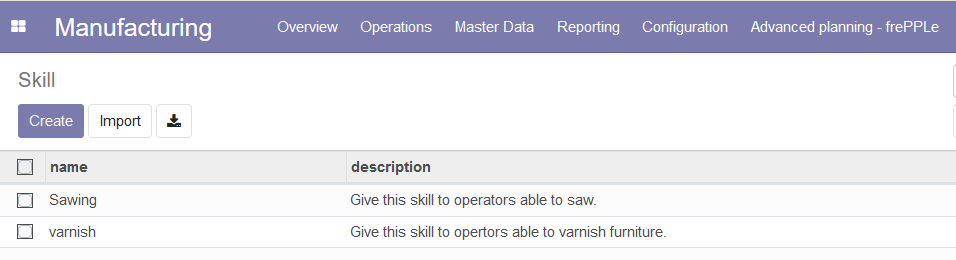
Work Center Skill: This table is equivalent to the frePPLe Resource skills table. This table is used to assign skill(s) to a work center. A Work Center Skill link has been added in the Master Data menu.
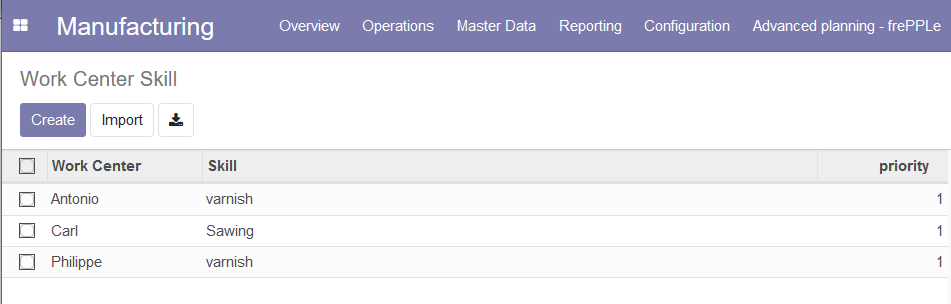
Work center owner: A new field owner has been added to the work centers (equivalent to the frePPLe Resources owner field). Owner field allows the planner to define a parent work center.
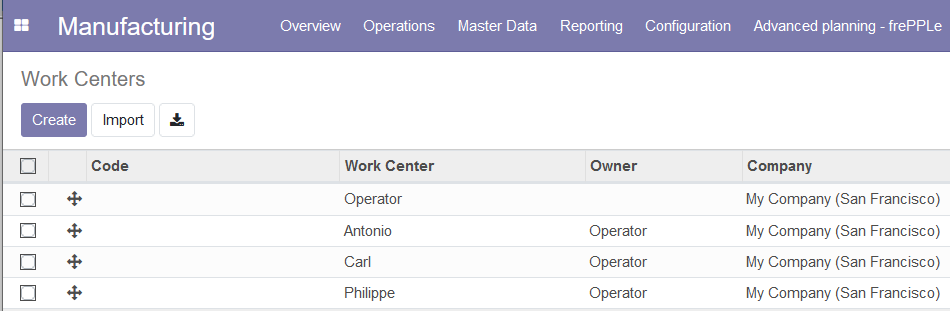
Routing Work Center: In the Routing Work Center view of odoo, 3 new fields have been added: The Skill, Search Mode and Priority fields. This table is the equivalent to the frePPLe Operation resources table.
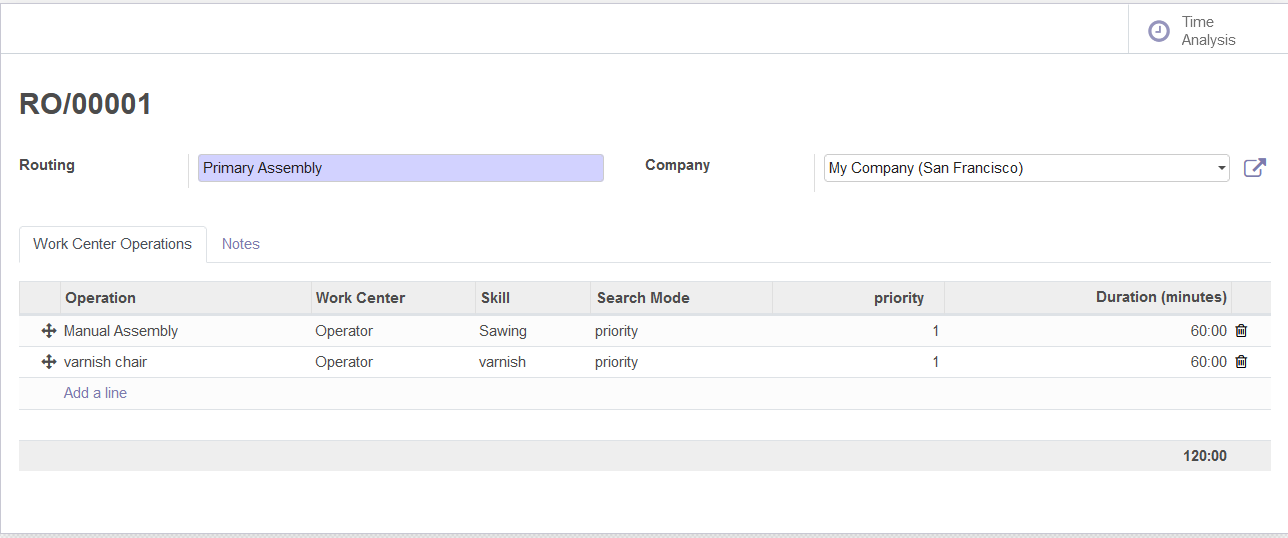
Using the connector in frePPLe¶
The odoo integration brings new functionality to the user interface.
- Import data from Odoo into frePPLeThe execute screen has an import data from odoo accordion menu that allows to import the Odoo data in frePPLe database and then generate a plan.
 The plan exported to odoo is a subset of the plan which passes certain filter conditions. The remaining part of the plan can only be exported manually from frePPLe to Odoo: see below.
The plan exported to odoo is a subset of the plan which passes certain filter conditions. The remaining part of the plan can only be exported manually from frePPLe to Odoo: see below. The connector distinguishes different modes to retrieve data from Odoo. This allows us to schedule the interfacing of larger and/or slowly changing data volumes (eg sales order history over the last few years as required for the forecast calculation) from the extraction of data elements that need to be retrieved whenever the plan is generated (eg open sales orders, current inventory).Using the argument odoo_read_1 or odoo_read_2 specific the requested data extraction mode. By default all data elements are extracted in mode 1. It requires customization of the Odoo addon to define for which data elements you want to use mode 2.
The connector distinguishes different modes to retrieve data from Odoo. This allows us to schedule the interfacing of larger and/or slowly changing data volumes (eg sales order history over the last few years as required for the forecast calculation) from the extraction of data elements that need to be retrieved whenever the plan is generated (eg open sales orders, current inventory).Using the argument odoo_read_1 or odoo_read_2 specific the requested data extraction mode. By default all data elements are extracted in mode 1. It requires customization of the Odoo addon to define for which data elements you want to use mode 2. - An incremental export from the frePPLe user interface for individual purchase, manufacturing and distribution orders.When selecting a sales order for incremental export a popup window is displayed with a list of linked purchase, manufacturing and distribution orders.A typical usage is to automatically export the proposed purchase for cheap or fast moving items, and let the planner review and approve the proposed plan in frePPLe for expensive or slow moving items.