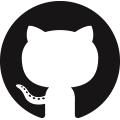What-if scenarios
FrePPLe allows users to easily create alternative plans. A scenario is complete sandbox copy of all data, such that any modification done in it doesn’t impact the production plan.
Scenarios are commonly used:
- Simulate different business scenarios:What happens if demand is increased?What is the impact of an extra machine?How will a big new customer impact other demands and resouce loading?
- Separate different planning process:Long-term planning and short-term scheduling scenariosConstrained and unconstrained planning scenariosScenarios including or excluding forecast
- Allow different business units to manage their own plans.Each business unit can run their planning process independently.Access rights can be configured to control which users have access to each scenario.
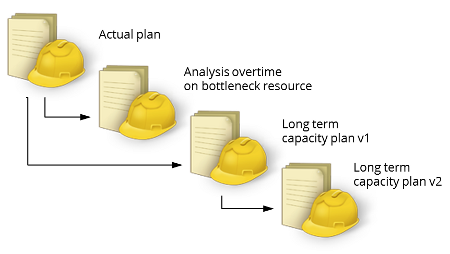
Selecting a scenario
When scenarios are in use, a drop down list appears in the upper right corner. It allows you to select the scenario to work in.
Only scenarios to which you have access rights will be shown in the list.
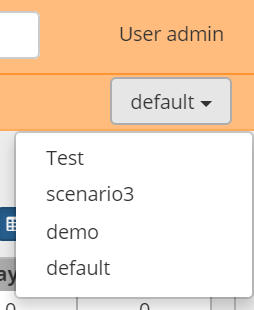
Scenario management
During the installation a number of what-if slots (3 by default for on-premise installations, 6 on Cloud Edition) are configured by the administrator. See this page for the details.
The scenario’s can have the following states:
Free: The slot is currently unallocated and available for use.
In Use: Data has been copied into the scenario slot. Users can freely work independently in the scenario, without affecting the main model.
In the execution screen, you can change the status of a scenario slot:
- Copy is used to duplicate an existing schema into a free slot.After copying the scenario slot moves from free to in use.
- Release is used to flag that work on the what-if scenario slot has finished.After releasing the scenario slot moves from in use to free again.
- Promote is used to copy the contents of a what-if scenario back into the production scenario.
- Restore is used to restore a previous backup file into a what-if scenario.
The label shown in the scenario selection dropdown can also be updated in this screen.
Users can also choose a different theme for each scenario.
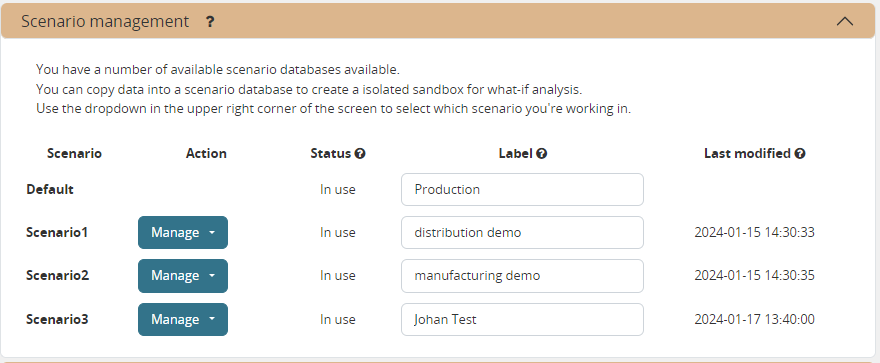
Access rights and permissions
Access rights and permissions can be managed for each scenario individually.
When copying of a new scenario, it will initially be accessible by 1) the user creating the copy and 2) all superusers in the source scenario.
A user must be marked active in a scenario before it will appear in the list of available scenarios.
The superuser status of a user can be different in each scenario. Users can have completely different role and permissions in each scenario.
The list of users and their passwords is always identical in all scenarios.
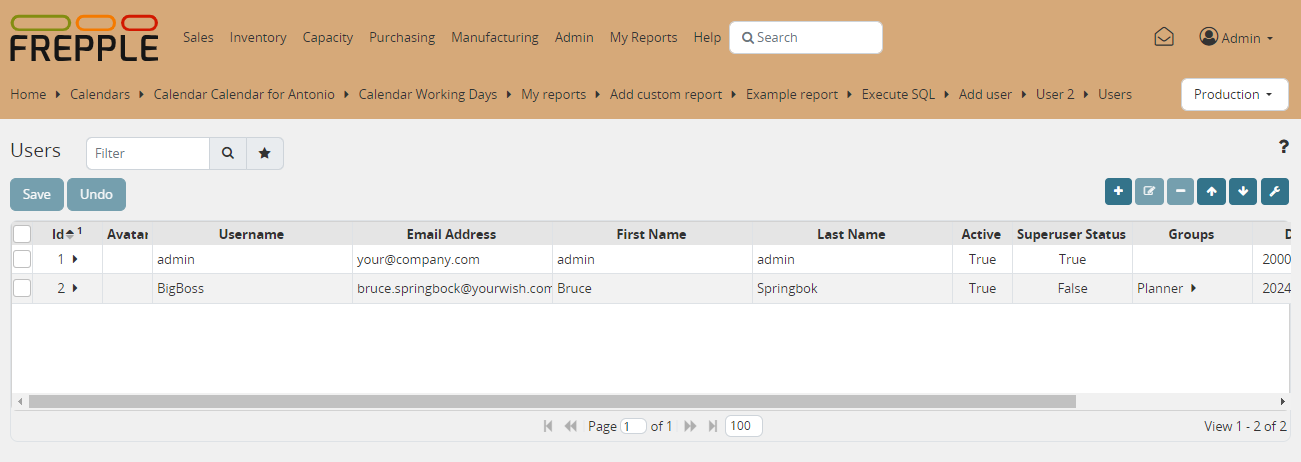
See User permissions and roles for more details on the configuration of access rights.