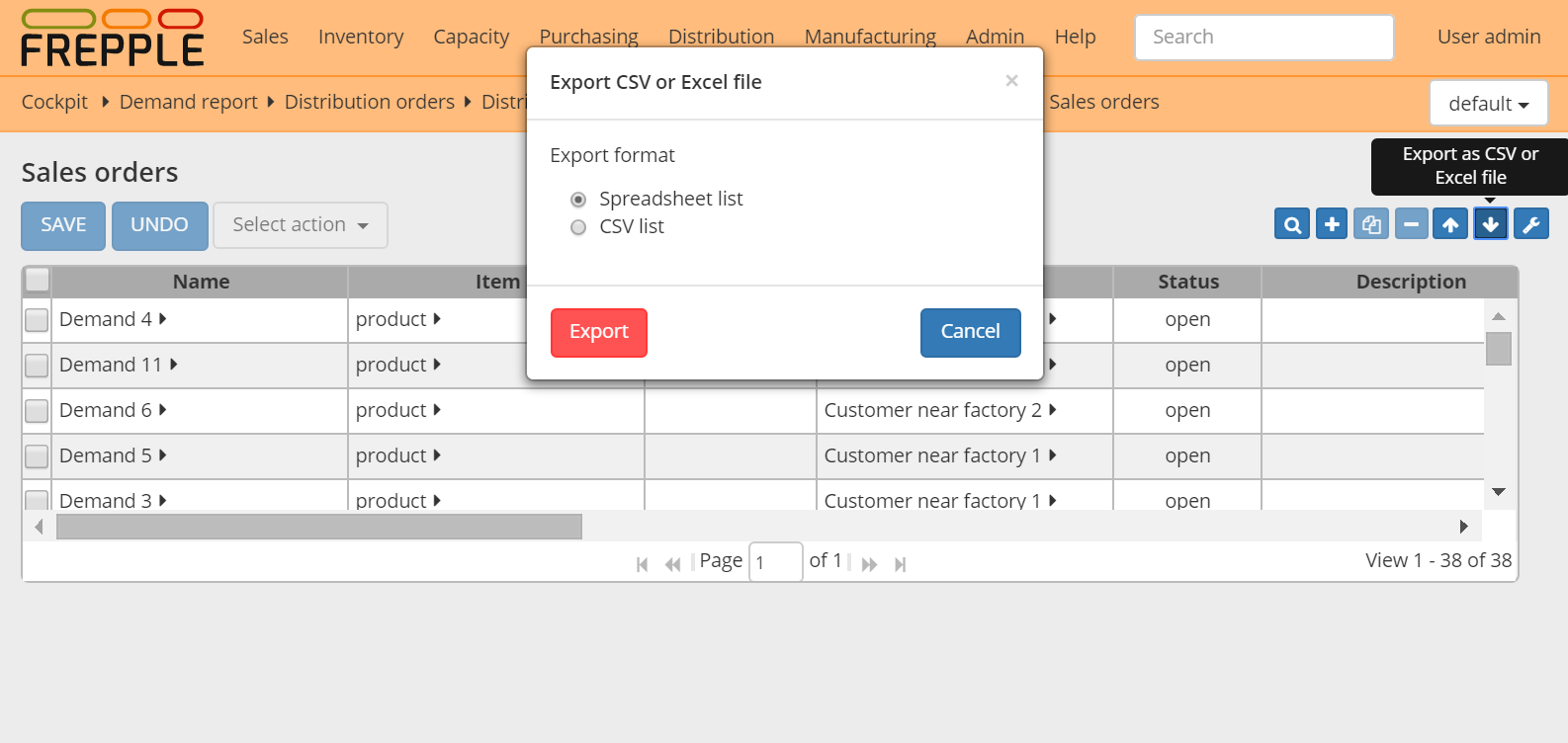Exporting data
You can export the data either a) as a native Excel workbook or b) as a CSV-formatted text file by clicking on the download arrow on the upper right.
For report with time buckets, two structures are available:
- Table:Uses the same layout as shown on the screen. The time buckets are shown as columns in the CSV-file.
- List:A separate line is generated for each time bucket. This flat format can be more appropriate for further processing by other tools.
The export is not limited to the page currently displayed on the screen, but all pages in the filtered selection will be exported.
A couple of notes on the CSV-format:
The separator in the CSV-files varies with the chosen language: If in your language a comma is used as a decimal separator for numbers, the CSV file will use a semicolon (;) as delimiter. Otherwise a comma (,) is used. See http://en.wikipedia.org/wiki/Decimal_mark
The date format exported and imported by frePPLe is ‘YYYY-MM-DD HH:MM:SS’. Microsoft Excel tends to export dates in your local format, which can cause problems when you save the file again and try to importing it back in frePPLe. The best approach is to import the cells as text to avoid any conversion.
The export process will encode the data file in the encoding defined by the setting CSV_CHARSET (default UTF-8).
Tip
Exporting to Excel format avoids these common pitfalls from the CSV text-files.
In the Execution screen you also have the capability to export all entities into a single Excel workbook.