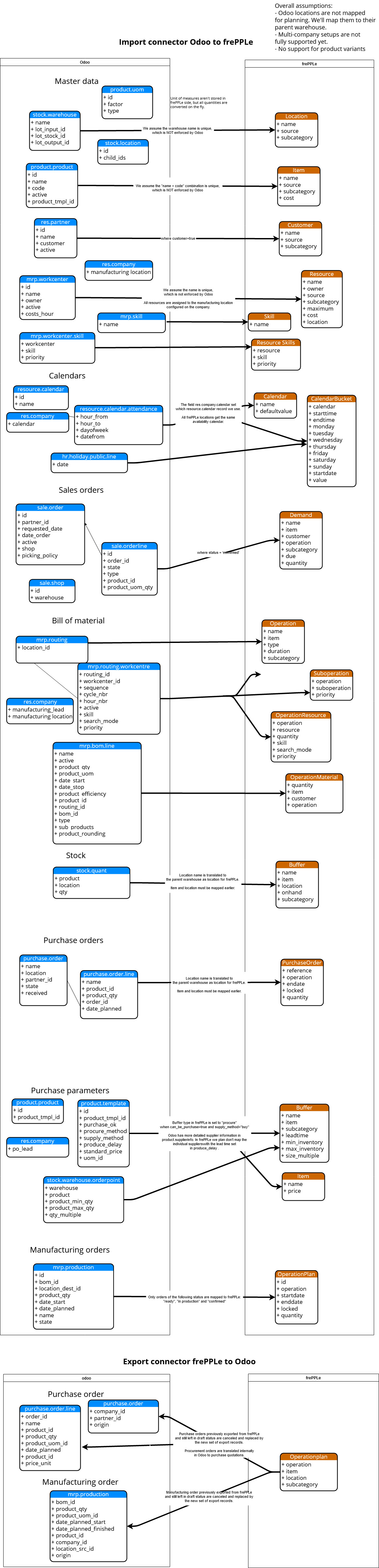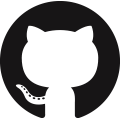Odoo connector
FrePPLe provides an integration with the Odoo, a leading open source business management suite.
Overview
The connector provides the following functionality:
- Two-way integration.The connector retrieves all master data required for planning from Odoo.The connector publishes the resulting plan back to Odoo. The planner can trigger the export of the plan to Odoo either after the plan is finished or after a manual review and approval.
- Live data integration.The connector reads the data directly from Odoo and writes master and transactional data in frePPLe database. The planner can then run a plan in frePPLe and either export all the plan in Odoo or selects which data to export.
- User interface integration.Users can access frePPLe screens from the Odoo interface, without logging in a second application.
- Easy to customize.Implemented as an odoo addon module, it is easy to customize the connector to your needs.
The integration has been developed and tested with v13 (main development focus), v12, v11, v10 (support-only) and v9 (outdated).
Here are the slides presented during the Odoo user conference in October 2016.
Using the connector in Odoo
After installation, users find the following additional features in odoo:
- The sales menu has a link to the frePPLe forecast editor screen.In this screen users can review and edit the sales forecast at different levels in the product, location, customer and time dimensions.
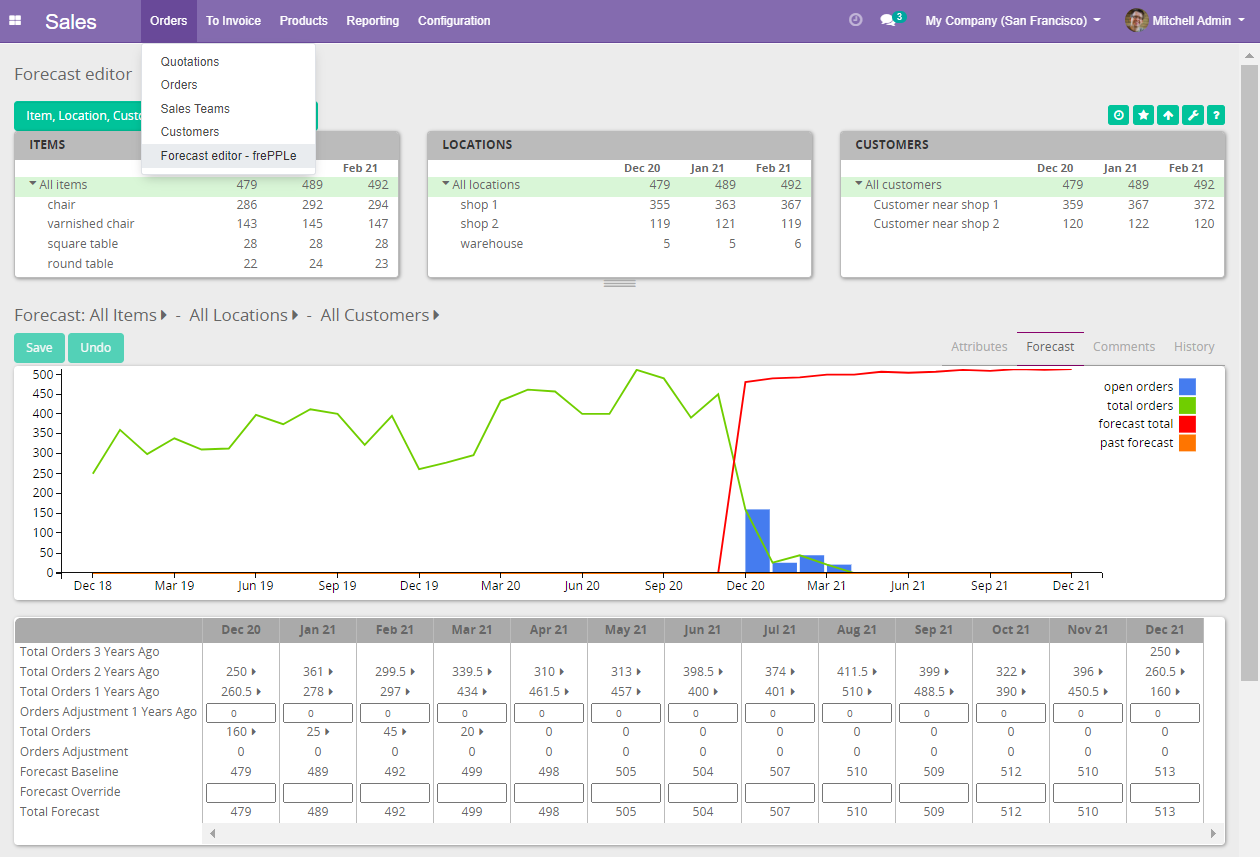 Note that this screen is only available in the Enterprise Edition of frePPLe. When using the frePPLe Community Edition these links will result in a page-not-found error message.
Note that this screen is only available in the Enterprise Edition of frePPLe. When using the frePPLe Community Edition these links will result in a page-not-found error message. - The inventory menu has a link to the frePPLe inventory planning screen.In this screen users can review and edit the stocking policies for each item location.
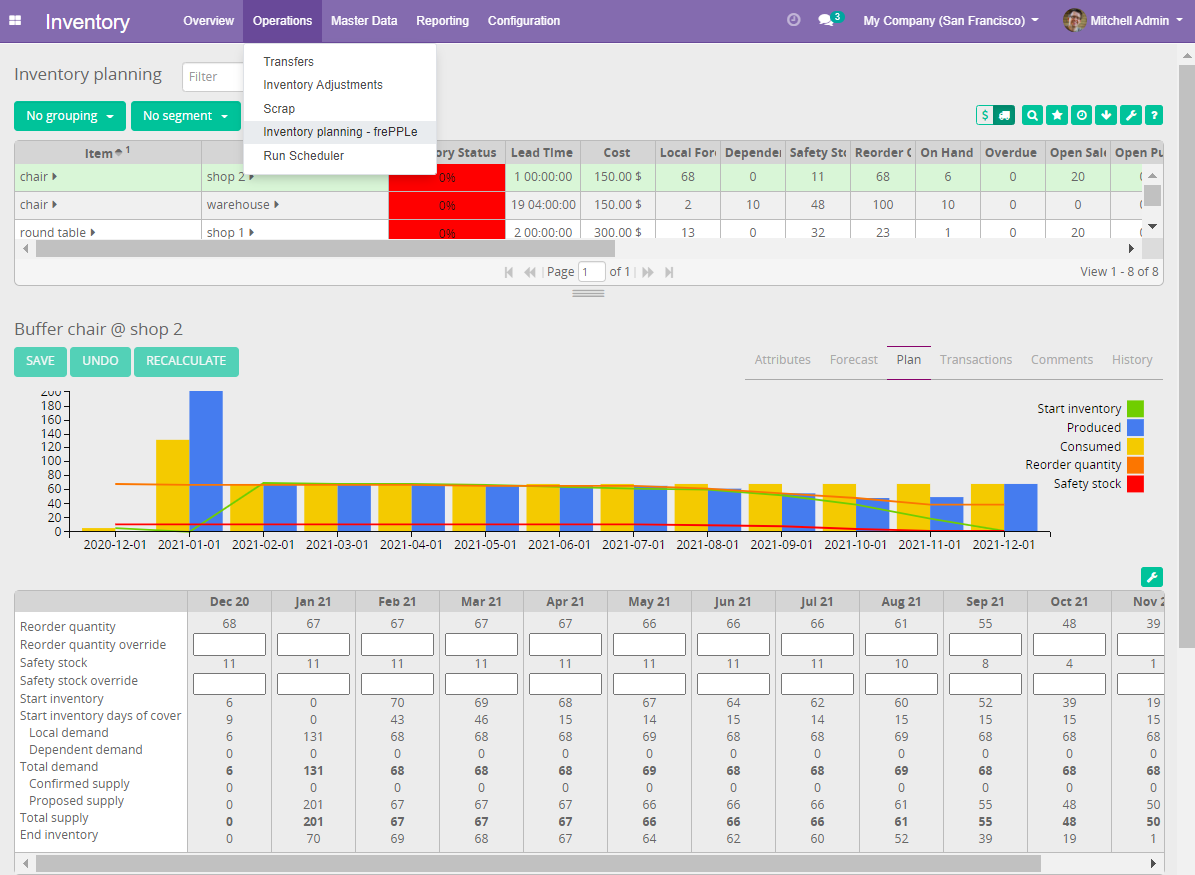 Note that this screen is only available in the Enterprise Edition of frePPLe. When using the frePPLe Community Edition these links will result in a page-not-found error message.
Note that this screen is only available in the Enterprise Edition of frePPLe. When using the frePPLe Community Edition these links will result in a page-not-found error message. - The manufacturing menu has a link to the frePPLe plan editor screen.In this screen an interactive Gantt chart is shown where users can review the plan and adjust where appropriate. Changes to the plan are automatically propagated to predecessor and successor production steps.
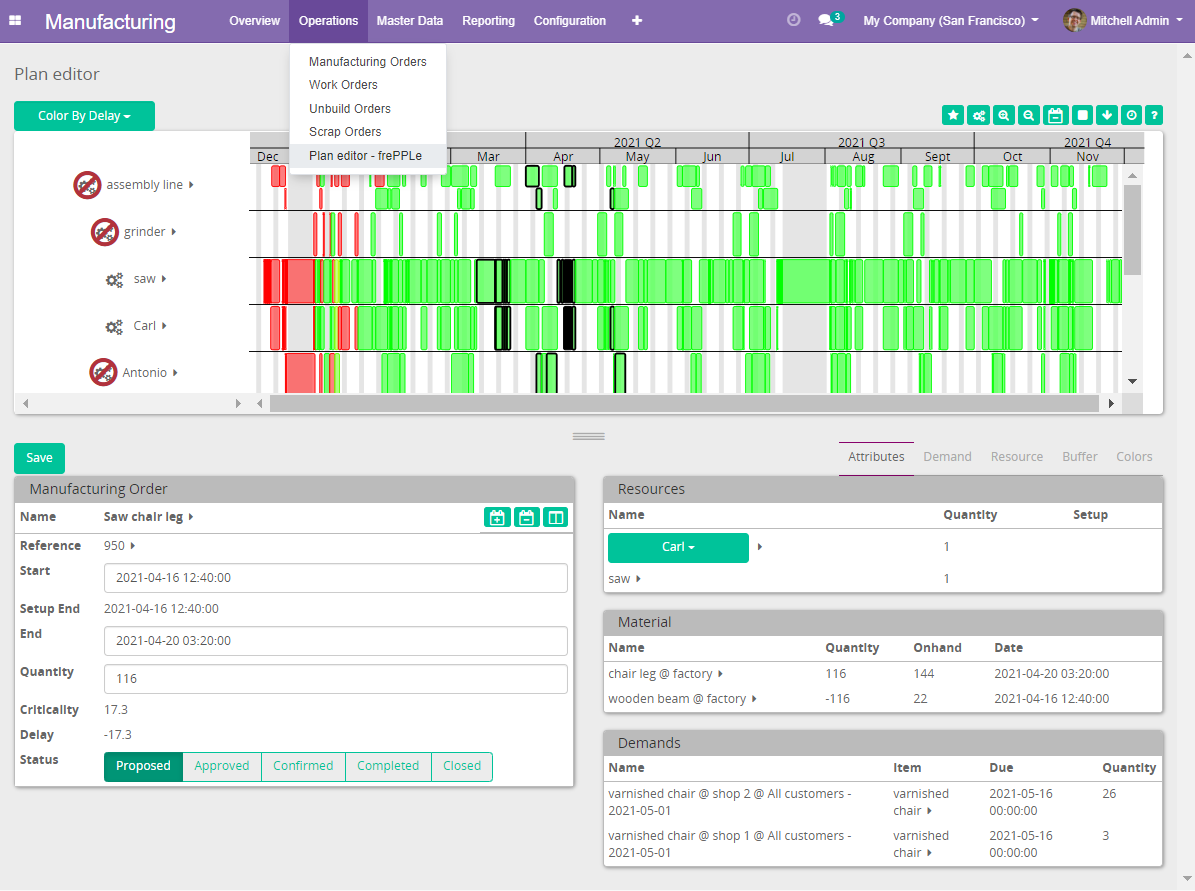 Note that this screen is only available in the Enterprise Edition of frePPLe. When using the frePPLe Community Edition these links will result in a page-not-found error message.
Note that this screen is only available in the Enterprise Edition of frePPLe. When using the frePPLe Community Edition these links will result in a page-not-found error message. The manufacturing menu also contains a link to the complete frePPLe user interface.
- Because some manufacturing concepts do not exist in odoo, the manufacturing app has been enhanced to include following objects.
Skills: The concept of skill where a work center can have one or more skill has been added into odoo. A skill link is visible in the Master Data menu. This table is equivalent to the frePPLe Skills table, used to define the available skills.
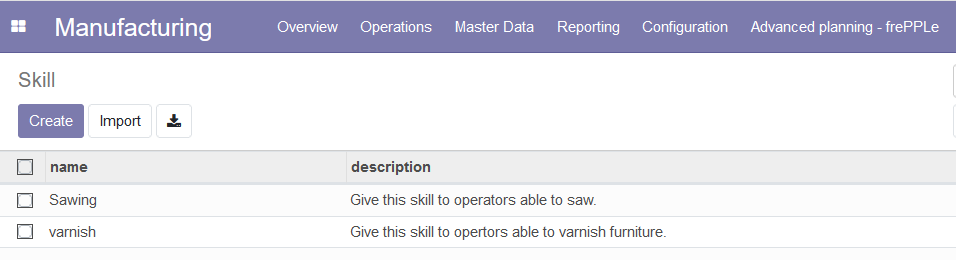
Work Center Skill: This table is equivalent to the frePPLe Resource skills table. This table is used to assign skill(s) to a work center. A Work Center Skill link has been added in the Master Data menu.
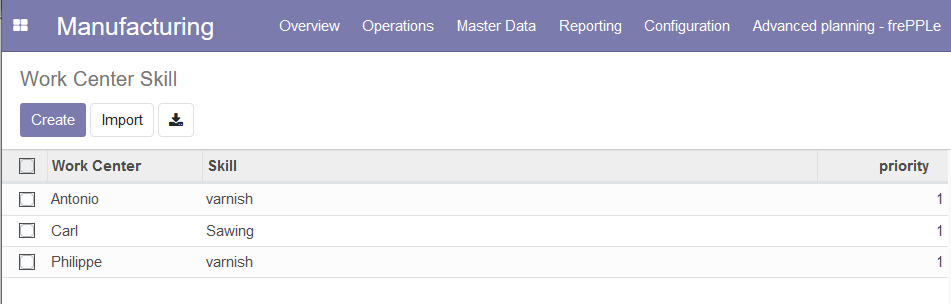
Work center owner: A new field owner has been added to the work centers (equivalent to the frePPLe Resources owner field). Owner field allows the planner to define a parent work center.
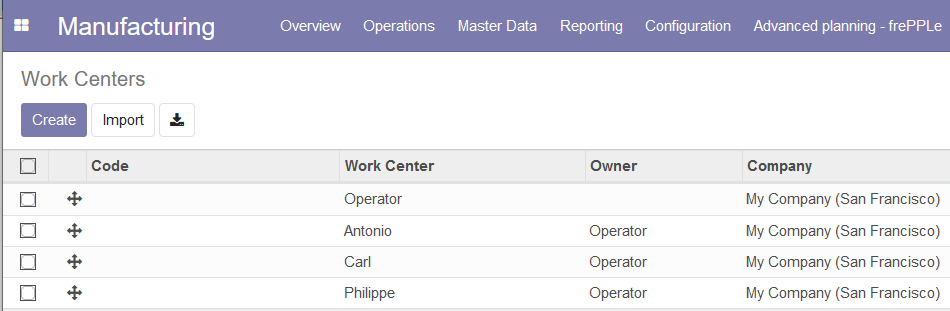
Routing Work Center: In the Routing Work Center view of odoo, 3 new fields have been added: The Skill, Search Mode and Priority fields. This table is the equivalent to the frePPLe Operation resources table.
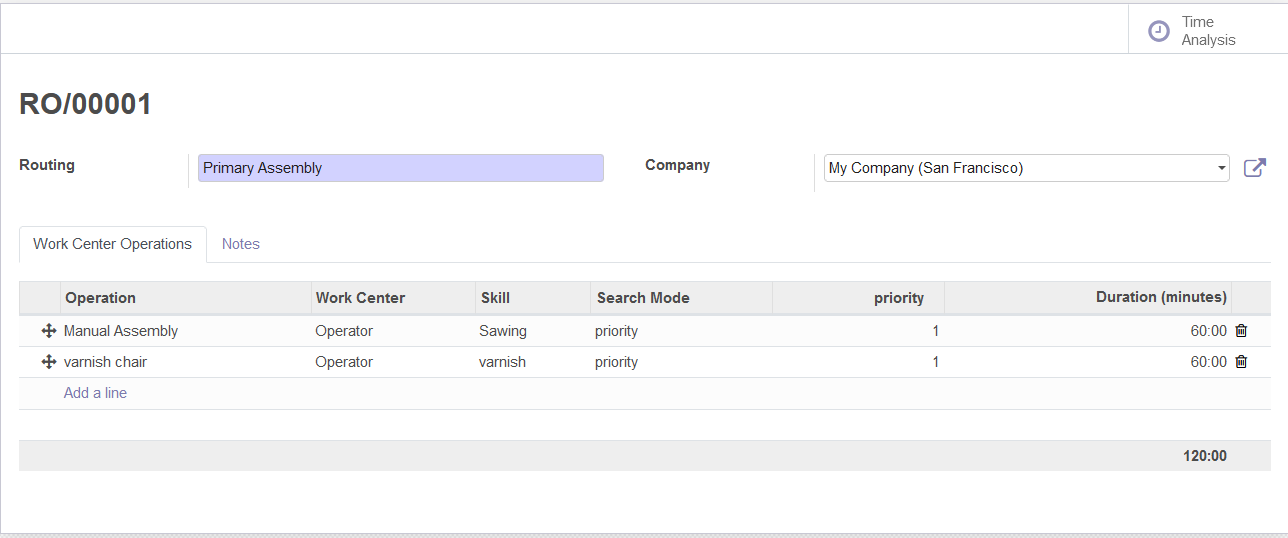
Using the connector in frePPLe
The odoo integration brings new functionality to the user interface.
- Import data from Odoo into frePPLeThe execute screen has an import data from odoo accordion menu that allows to import the Odoo data in frePPLe database and then generate a plan.
 The plan exported to odoo is a subset of the plan which passes certain filter conditions. The remaining part of the plan can only be exported manually from frePPLe to Odoo: see below.
The plan exported to odoo is a subset of the plan which passes certain filter conditions. The remaining part of the plan can only be exported manually from frePPLe to Odoo: see below. The connector distinguishes different modes to retrieve data from Odoo. This allows us to schedule the interfacing of larger and/or slowly changing data volumes (eg sales order history over the last few years as required for the forecast calculation) from the extraction of data elements that need to be retrieved whenever the plan is generated (eg open sales orders, current inventory).Using the argument odoo_read_1 or odoo_read_2 specific the requested data extraction mode. By default all data elements are extracted in mode 1. It requires customization of the Odoo addon to define for which data elements you want to use mode 2.
The connector distinguishes different modes to retrieve data from Odoo. This allows us to schedule the interfacing of larger and/or slowly changing data volumes (eg sales order history over the last few years as required for the forecast calculation) from the extraction of data elements that need to be retrieved whenever the plan is generated (eg open sales orders, current inventory).Using the argument odoo_read_1 or odoo_read_2 specific the requested data extraction mode. By default all data elements are extracted in mode 1. It requires customization of the Odoo addon to define for which data elements you want to use mode 2. - An incremental export from the frePPLe user interface for individual purchase, manufacturing and distribution orders.When selecting a sales order for incremental export a popup window is displayed with a list of linked purchase, manufacturing and distribution orders.A typical usage is to automatically export the proposed purchase for cheap or fast moving items, and let the planner review and approve the proposed plan in frePPLe for expensive or slow moving items.
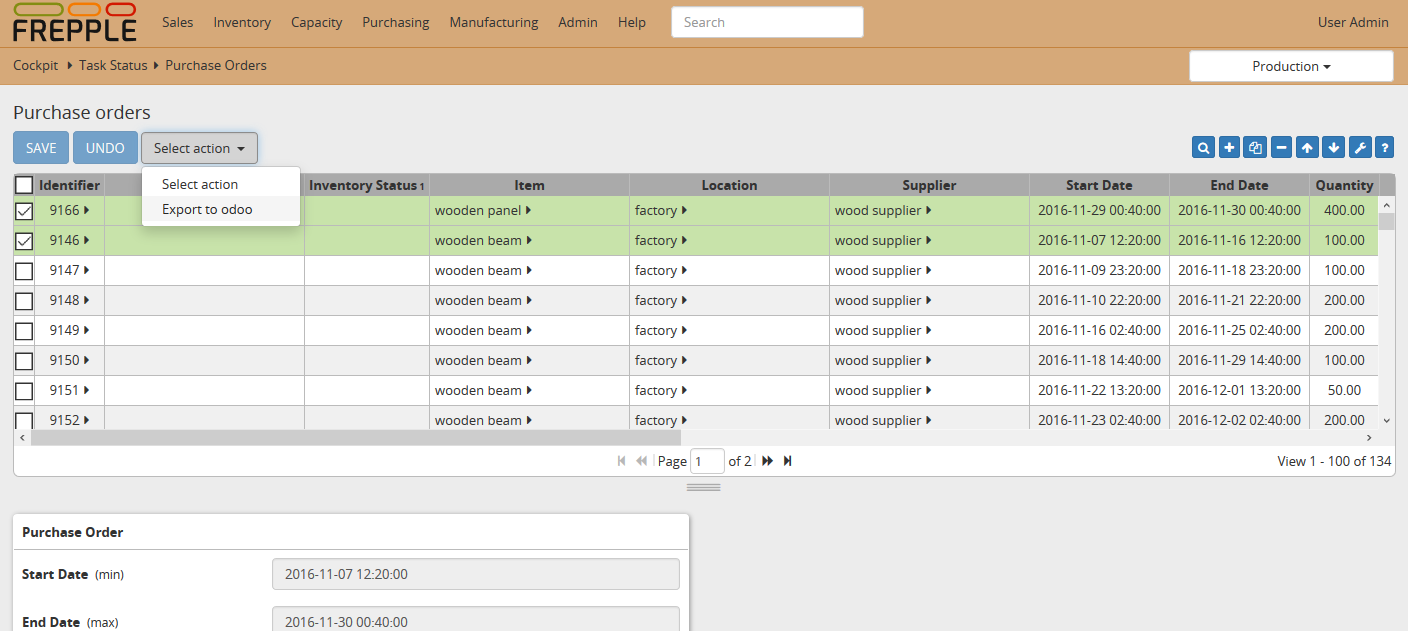
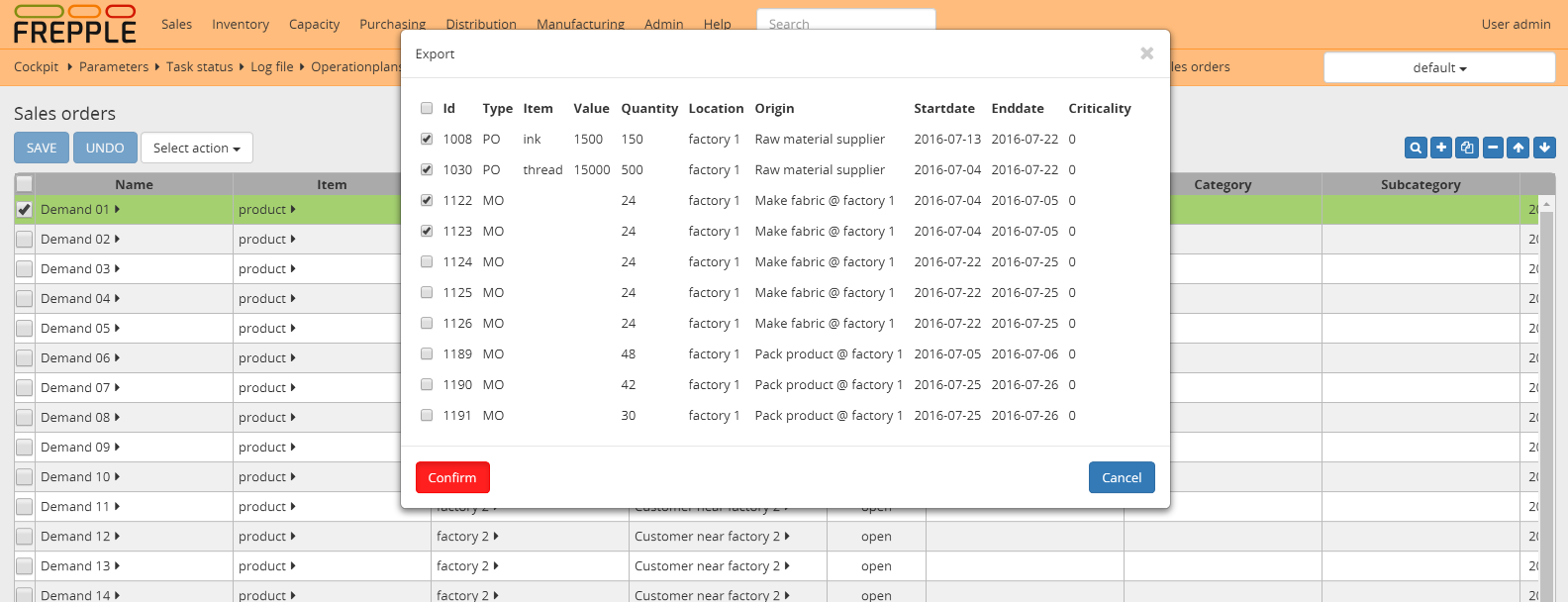
Installation and configuration
The connector has 2 components:
- An odoo addon:All mapping logic between the Odoo and frePPLe data models is in this module. The results are accessible on the URL http://odoo_host/frepple/xml from which the planning engine will read data in its native XML data format and to which it will post the results.
- A frePPLe addon:This module gives frePPLe the capability to connect to Odoo, read the data from it, and publish back the results.It also activates additional menus in the frePPLe user interface.
The section below describes the installation and configuration of these.
Configuring the connector - Odoo side
- Install the Odoo addonThe addon code is found in the github repository https://github.com/frePPLe/odoo.Use the branch from the subfolder matching your Odoo version.
- Configure the Odoo serverFrePPLe needs to be loaded as a server wide module. This is achieved by updating an option in the Odoo configuration file: “server_wide_modules= frepple,web,web_kanban”
- Configure the Odoo addonThe module adds some configuration on the company. You can edit these from the company edit form or from the settings.Edit these parameters:
- Webtoken key:A secret random string used to sign web tokens for a single signon between the Odoo and frePPLe web applications. Choose a string that is long enough, random and contains a mix of lower case characters, upper case characters and numbers.
- Calendar:References a resource.calendar model that is used to define the working hours.If left unspecified, we assume 24*7 availability.
- Manufacturing warehouse:The connector assumes each company has only a single manufacturing location.All bills of materials are modeled there.
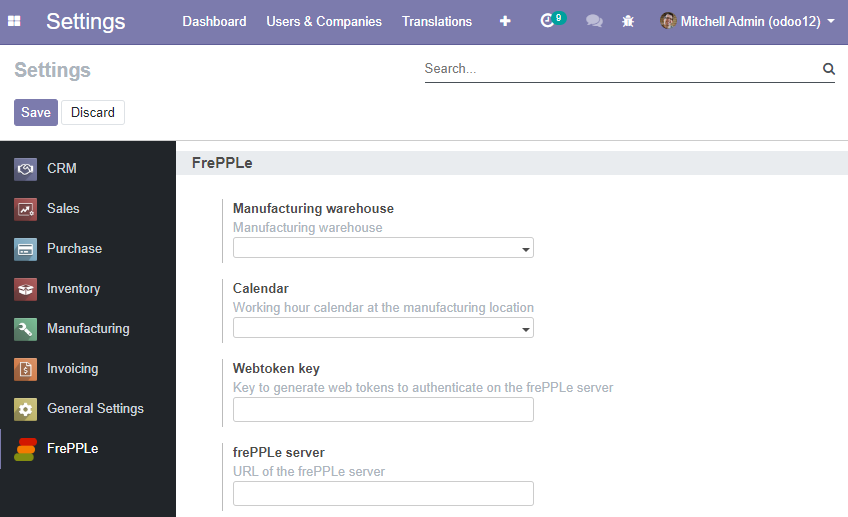
- You can run a quick test of the above by opening a web browser to the URL http://<host>:<port>/frepple/xml?database=<db>&language=<language>&company=<company>. The parameters db and company determine which odoo database to connect to.After providing the login details, an XML document will be displayed with the data that frePPLe will read from Odoo.Note that sometimes, for large odoo dataset, the above link can return an error because of a timeout issue. If that is happening, you need to update parameters limit_time_cpu and limit_time_real in the odoo configuration file and increase their value.
Configuring the connector - frePPLe side
- Edit the frePPLe configuration file /etc/frepple/djangosettings.py
- Assure that the “freppledb.odoo” is included in the setting INSTALLED_APPS which defines the enabled extensions. By default it is disabled.
- Update the DATABASE section such that the SECRET_WEBTOKEN_KEY setting of each scenario is equal to the web token key configured in Odoo.
- Make sure the setting MIDDLEWARE doesn’t include the “django.middleware.clickjacking.XFrameOptionsMiddleware” class.
- Add a line “SESSION_COOKIE_SAMESITE = None”
- Update the security policy to allow embedding frepple as a iframe on the odoo user interface: CONTENT_SECURITY_POLICY = “frame-ancestors ‘self’ domain-of-your-odoo-server;”
Configure parameters
- odoo.url: URL of the Odoo server
- odoo.db: Odoo database to connect to
- odoo.user: Odoo user for the connection
- odoo.password: Password for the connectionFor improved security it is recommended to specify this password in the setting ODOO_PASSWORDS in the djangosettings.py file rather then this parameter.
- odoo.language: Language for the connection.If translated names of products, items, locations, etc they will be used.The default value is en_US.
odoo.company: Company name for which to create purchase quotation and manufacturing orders
- odoo.filter_export_purchase_order: Python filter expression for the automatic export of purchase orders.This parameter currently not used.The expression gets as arguments ‘operationplan’ and ‘buffer’, and it should return True if the transaction is to be included in the automated bulk export.
- odoo.filter_export_manufacturing_order: Python filter expression for the automatic export of manufacturing orders.This parameter currently not used.The expression gets as arguments ‘operationplan’ and ‘buffer’, and it should return True if the transaction is to be included in the automated bulk export.
- odoo.filter_export_distribution_order: Python filter expression for the automatic export of distribution orders.This parameter currently not used.The expression gets as arguments ‘operationplan’ and ‘buffer’, and it should return True if the transaction is to be included in the automated bulk export.
Data mapping details
The connector doesn’t cover all possible configurations of Odoo and frePPLe. The connector will very likely require some customization to fit the particular setup of the ERP and the planning requirements in frePPLe.
Download mapping as a spreadsheet