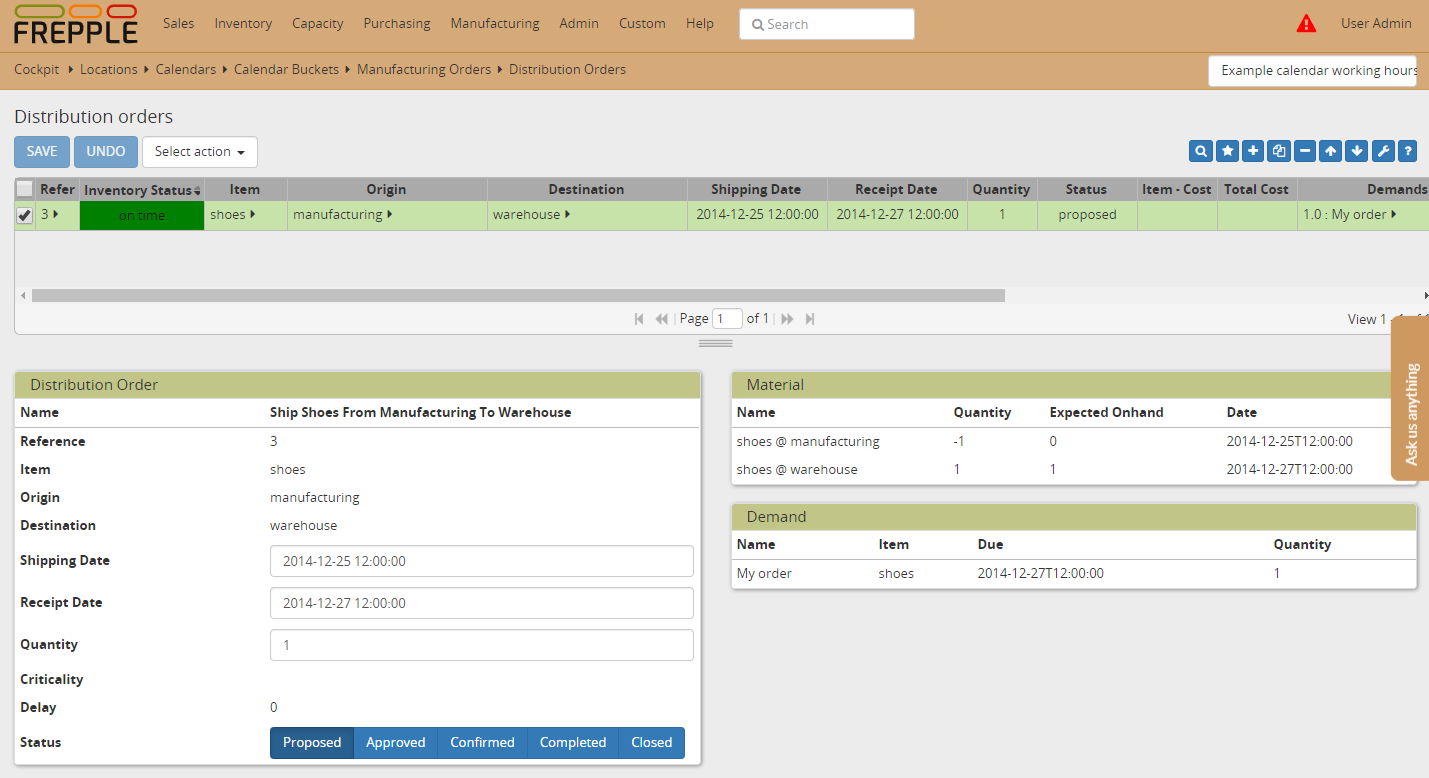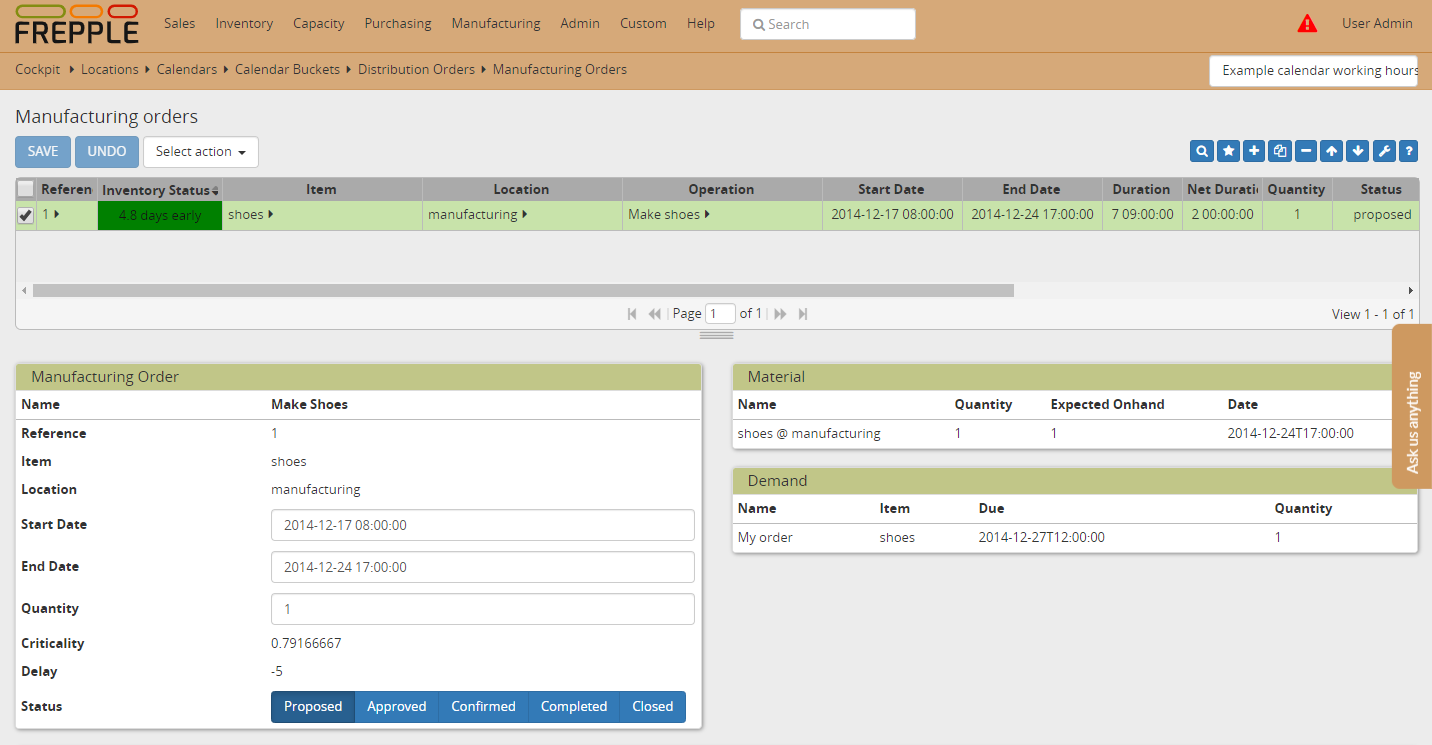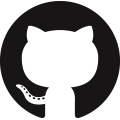Working hours
Each location is associated with a working hour calendar through the field location.available.
A value 0 of the calendar buckets indicates unavailable time. Other values (typically 1) indicate available time.
The easiest way to assign a working hour calendar, is to assign calendar to all operations and resources in that location. Use the field operation.location to stretch the duration of an operation to consider the non-working hours. Use the field resource.location to represent the off-shift hours on the resources.
When resources or operations with different working hours exist within the same location, you can use the operation.avaiable or resource.location fields to define the working hours on a more detailed level.
It is fine to leave theses fields empty, which indicates 24 by 7 availability. If the fields are populated, you should populate them consistently. You’ll run into strange situations when planning an operation in location A that loads a resource in location B using another calendar.
Check this feature on a live example
Download an Excel spreadsheet with the data for this example
- The attached example models a warehouse where the manufacturing operations are running on weekdays (Monday through Friday) from 8am till 5pm with a lunch break of an hour. The manufacturing site is also not working on Christmas, December 25th.
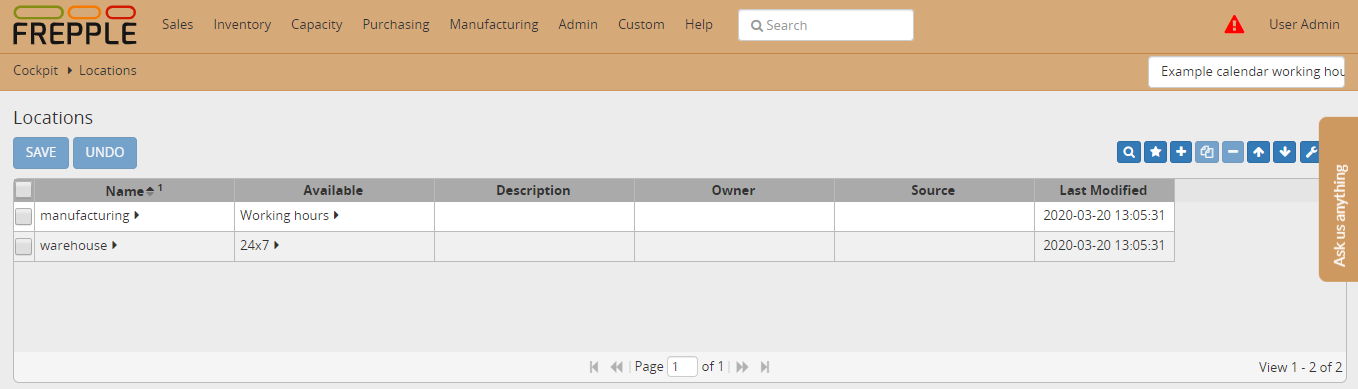
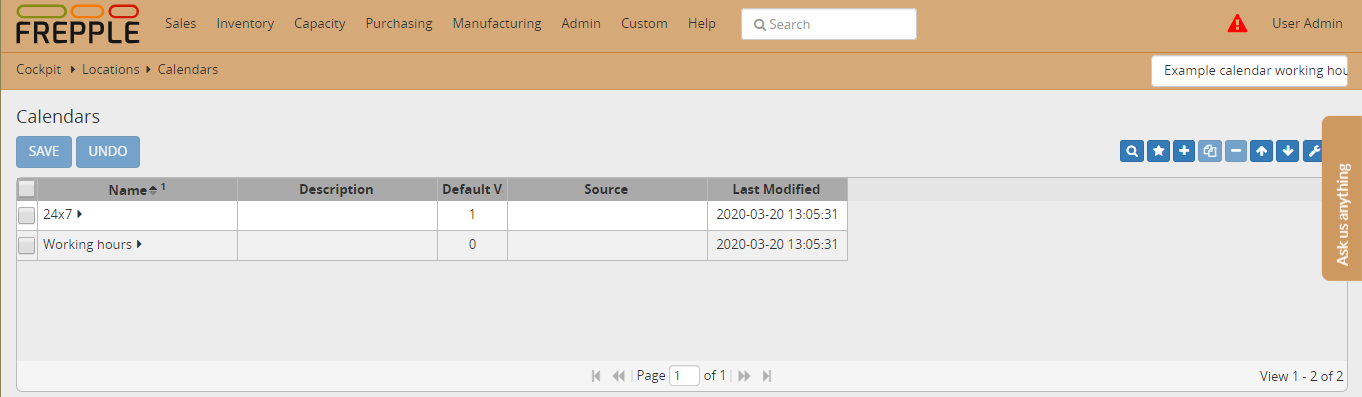
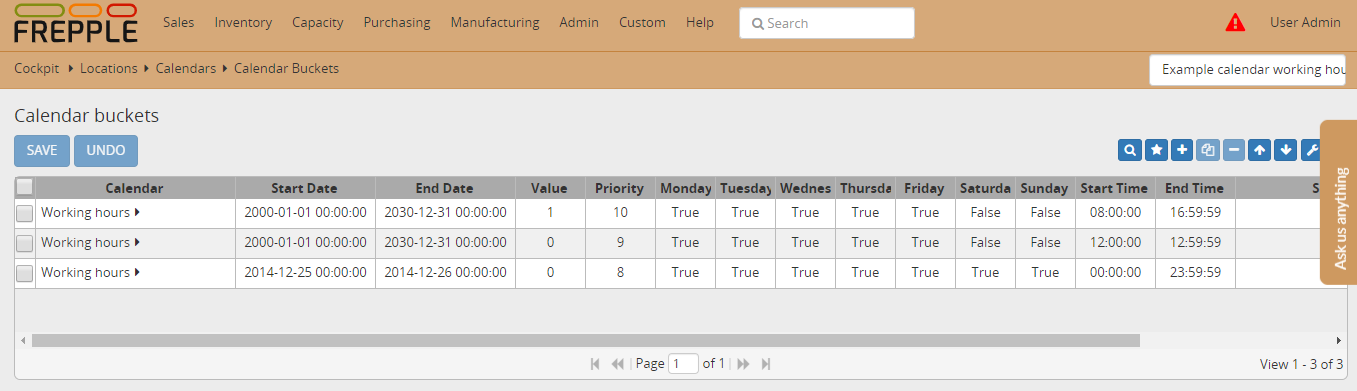
- The results can be review from the manufacturing order. and distribution order.The distribution operation is available 24-by-7: it takes 48 hours, and is planned to last exactly 48 hours.The manufacturing operation takes also 48 hours, but due to the working hours it lasts much longer. The manufacturing ends right before the Christmas break starts at 24/12 17:00:00 and uses 8 hours available time on the following days: 24/12, 23/12, 22/12, 19/12, 18/12 and 17/12. The replenishment thus starts on 17/12 08:00:00.