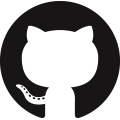Linux binary packages
Supported distributions
A binary installation packages is only available for Ubuntu 24.
On all other operating systems install through a docker container (which is easier, simpler and more maintainable anyway).
Installation and configuration
The binary package installs the solver engine executables as well as the user interface. The user interface is installed as a WSGI application deployed on the Apache web server with the mod_wsgi module.
Here are the steps to get a fully working environment.
Download the installation package
Download the .deb installation package.
The Community Edition is a free downloaded from github at https://github.com/frePPLe/frepple/releases.
The Enterprise Edition is available to customers from github at https://github.com/frePPLe/frepple-enterprise/releases
Install and tune the PostgreSQL database
Install postgreSQL 16, 15, 14 or 13 (in this order of preference).
FrePPLe assumes that the database uses UTF-8 encoding.
FrePPLe needs the following settings for its database connections. If these values are configured as default for the database (in the file postgresql.conf) or the database role (using the ‘alter role’ command), a small performance optimization is achieved:
client_encoding: 'UTF8', default_transaction_isolation: 'read committed', timezone: 'Europe/Brussels' # Value of TIME_ZONE in your djangosettings.py file
FrePPLe can communicate with the PostgreSQL server using either a) Unix domain sockets (‘local’ in pg_hba.conf) or b) TCP IP4 or IP6 sockets.
FrePPLe can authenticate on the PostgreSQL database using either a) a password (‘md5’ in pg_hba.conf) or b) OS username (‘peer’ and ‘ident’ in pg_hba.conf).
In case of error (while creating the databases) “Postgres PG::Error: ERROR: new encoding (UTF8) is incompatible”:
UPDATE pg_database SET datistemplate = FALSE WHERE datname = 'template1'; DROP DATABASE template1; CREATE DATABASE template1 WITH TEMPLATE = template0 ENCODING = 'UNICODE'; UPDATE pg_database SET datistemplate = TRUE WHERE datname = 'template1'; \c template1 VACUUM FREEZE;
Tune the database
The default installation of PostgreSQL is not configured right for scalable production use.
We advice using pgtune http://pgtune.leopard.in.ua/ to optimize the configuration for your hardware. Use “data warehouse” as application type and also assure the max_connection setting is moved from the default 100 to eg 400.
Create the database and database user
A database needs to be created for the default database, and one for each of the what-if scenarios you want to configure.
The same user can be used as the owner of these databases. Make sure to grant the createrole permissions to the database user.
The typical SQL statements are shown below. Replace USR, PWD, DB with the suitable values.
create user USR with password 'PWD' createrole; create database DB0 encoding 'utf-8' owner USR; create database DB1 encoding 'utf-8' owner USR; create database DB2 encoding 'utf-8' owner USR; create database DB3 encoding 'utf-8' owner USR;
Install the frepple package
On the command line:
apt install -f ./*.deb
Configure frePPLe
The previous step installed a number of configuration files, which you now need to review and edit:
- /etc/frepple/license.xmlThe Community Edition requires no license file and you can skip this step.For the Enterprise Edition, replace this file with the license file you received from us.
/etc/frepple/djangosettings.py - DATABASES
Edit the “DATABASES” with your database parameters. Make sure the settings match the connection and authentication configured in the file pg_hba.conf of the PostgreSQL database.
DATABASES = { 'default': { 'ENGINE': 'django.db.backends.postgresql', 'NAME': 'frepple', 'USER': 'frepple', # Role name when using md5 authentication. # Leave as an empty string when using peer or # ident authencation. 'PASSWORD': 'frepple', # Role password when using md5 authentication. # Leave as an empty string when using peer or # ident authencation. 'HOST': '', # When using TCP sockets specify the hostname, # the ip4 address or the ip6 address here. # Leave as an empty string to use Unix domain # socket ("local" lines in pg_hba.conf). 'PORT': '', # Leave to empty string when using Unix domain sockets. # Specify the port number when using a TCP socket. 'OPTIONS': {}, # Backend specific configuration parameters. 'CONN_MAX_AGE': None, 'CONN_HEALTH_CHECKS': True, 'FILEUPLOADFOLDER": os.path.normpath( os.path.join(FREPPLE_LOGDIR, 'data', 'default') ), 'SQL_ROLE': 'report_role', 'FREPPLE_PORT': '127.0.0.1:8002', # Enterprise Edition only 'SECRET_WEBTOKEN_KEY': SECRET_KEY, 'TEST': { 'NAME': 'test_frepple' # Database name used when running the test suite. } }, ...
You can configure as many scenario database as you desire. Just assure the NAME points to a separate database name for each scenario. In the Enterprise Edition you also need to assign a unique port number in the FREPPLE_PORT setting.
Also pay attention to the FILEUPLOADFOLDER setting of each scenario. The setting is used by the import data files task. By default all scenario databases use the same data folder on the server. By updating this setting you can configure a dedicated data folder for each scenario database.
/etc/frepple/djangosettings.py - SECRET_KEY
Change the “SECRET_KEY” to some arbitrary value - very important for security reasons.
SECRET_KEY = '%@mzit!i8b*$zc&6oev96=RANDOMSTRING'
/etc/frepple/djangosettings.py - DATE_STYLE
Each country has its own preferred format of displaying dates.
With this setting you can choose from 3 preconfigured styles, or you can customize your own format:
# We provide 3 options for formatting dates (and you always add your own). # - month-day-year: US format # - day-month-year: European format # - year-month-day: international format. This is the default # As option you can choose to hide the hour, minutes and seconds. DATE_STYLE = "year-month-date" DATE_STYLE_WITH_HOURS = True
/etc/frepple/djangosettings.py - INSTALLED_APPS
Change the “INSTALLED_APPS” to match your environment and the licensed modules.
INSTALLED_APPS = ( 'django.contrib.auth', 'django.contrib.contenttypes', 'django.contrib.messages', 'django.contrib.staticfiles', 'freppledb.boot', # << ADD YOUR CUSTOM EXTENSION APPS HERE 'freppledb.wizard', << COMMENT IF MODEL BUILDING WIZARD ISN'T NEEDED 'freppledb.quoting', 'freppledb.demandhits', # << COMMENT IF YOU DON'T NEED THE FORECASTING MODULE 'freppledb.input', 'freppledb.forecast', # << COMMENT IF YOU DON'T NEED THE FORECASTING MODULE 'freppledb.inventoryplanning', # << COMMENT IF YOU DON'T NEED THE INVENTORY PLANNING MODULE #'freppledb.odoo', # << UNCOMMENT TO ACTIVATE THE ODOO INTEGRATION #'freppledb.erpconnection', # << UNCOMMENT TO ACTIVATE THE GENERIC ERP INTEGRATION #'freppledb.openbravo', # << UNCOMMENT TO ACTIVATE THE OPENBRAVO INTEGRATION 'freppledb.planningboard', 'freppledb.webservice', # << UNCOMMENT WHEN USING FORECASTING, QUOTING OR INVENTORY PLANNING APP 'freppledb.metrics', 'freppledb.output', 'freppledb.execute', 'freppledb.common', 'django_filters', 'rest_framework', 'django.contrib.admin', # The next two apps allow users to run their own SQL statements on # the database, using the SQL_ROLE configured above. 'freppledb.reportmanager', 'freppledb.executesql', )
/etc/frepple/djangosettings.py - TIMEZONE
Edit the “TIME_ZONE” variable if required. By default, the server time zone (where frepple is installed) will be used for both the database and the server. It’s however possible to override this setting with a different time zone by uncommenting following line and setting desired time zone.# TIME_ZONE = 'Europe/Brussels'- /etc/httpd/conf.d/z_frepple.confFor a standard deployment this file doesn’t need modification.It only needs review if you have specific requirements for the setup of the Apache web server.
Create the database schema
Your database is still empty now. The command below will create all objects in the database schema and load some standard parameters.
frepplectl migrate
Note that the frepplectl command is only accessible to members of the “frepple” linux group. You’ll need to assure you are member of that group or run the command as superuser.
Optionally, load the demo dataset
On a first installation, you may choose to install the demo dataset.
frepplectl loaddata demo
Verify the installation
If all went well you can now point your browser to http://localhost.
An administrative user account is created by default: admin, with password admin.
Try the following as a mini-test of the installation:
Open the screen “input/demand” to see demand inputs.
Open the screen “admin/execute” and generate a plan.
Use the same “admin/execute” screen to copy the default data in a new scenario.
Open the screen “output/resource report” to see the planned load on the resources.
If these steps all give the expected results, you’re up and running!
Tip
For security reasons it is recommended to change the password of the admin user. Until it is changed, a message is displayed on the login page.
Ubuntu installation script
This section shows the completely automated installation script for installing and configuring frePPLe with a PostgreSQL database on an Ubuntu server.
We use this script for our unit tests and docker images. You can use it as a guideline and inspiration for your own deployments.
# Bring the server up to date
sudo apt -y -q update
sudo apt -y -q upgrade
# Install PostgreSQL
# For a production installation you'll need to tune the database
# configuration to match the available hardware.
sudo apt -y install postgresql
sudo su - postgres
psql template1 -c "create user frepple with password 'frepple' createrole"
psql template1 -c "create database frepple encoding 'utf-8' owner frepple"
psql template1 -c "create database scenario1 encoding 'utf-8' owner frepple"
psql template1 -c "create database scenario2 encoding 'utf-8' owner frepple"
psql template1 -c "create database scenario3 encoding 'utf-8' owner frepple"
exit
# The default frePPLe configuration uses md5 authentication on unix domain
# sockets to communicate with the PostgreSQL database.
sudo sed -i 's/local\(\s*\)all\(\s*\)all\(\s*\)peer/local\1all\2all\3\md5/g' /etc/postgresql/*/main/pg_hba.conf
sudo service postgresql restart
# Install the frePPLe binary .deb package and the necessary dependencies.
sudo apt -f ./*.deb
# Reconfigure apache web server
sudo service apache2 restart
# Create frepple database schema
sudo frepplectl migrate --noinput
Ubuntu uninstallation script
Uninstallation is as simple as:
# Drop all postgresql database. Repeat this command for all databases
# configured in the /etc/frepple/djangosettings.py file
sudo dropdb -U <db-user> <db-name>
# Uninstall the package, including log files and configuration files
sudo apt purge frepple