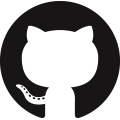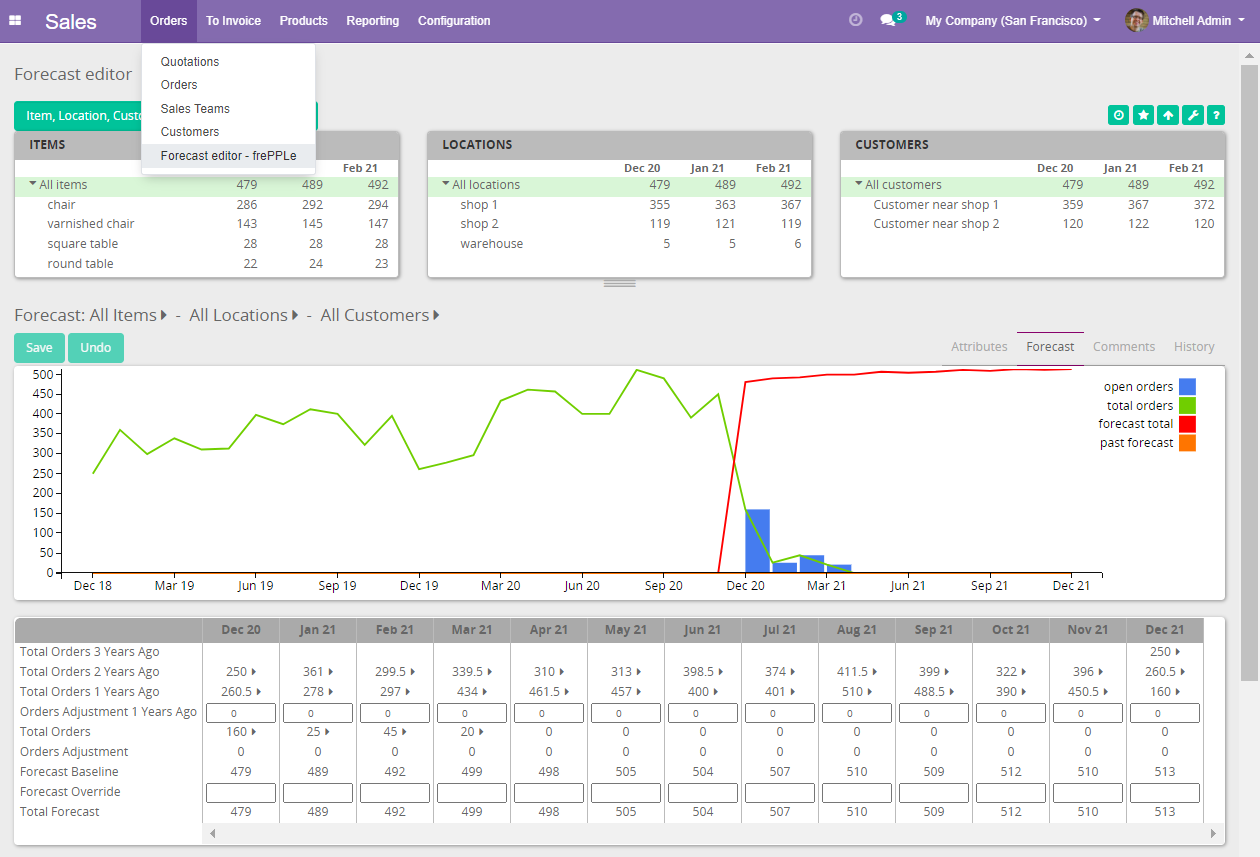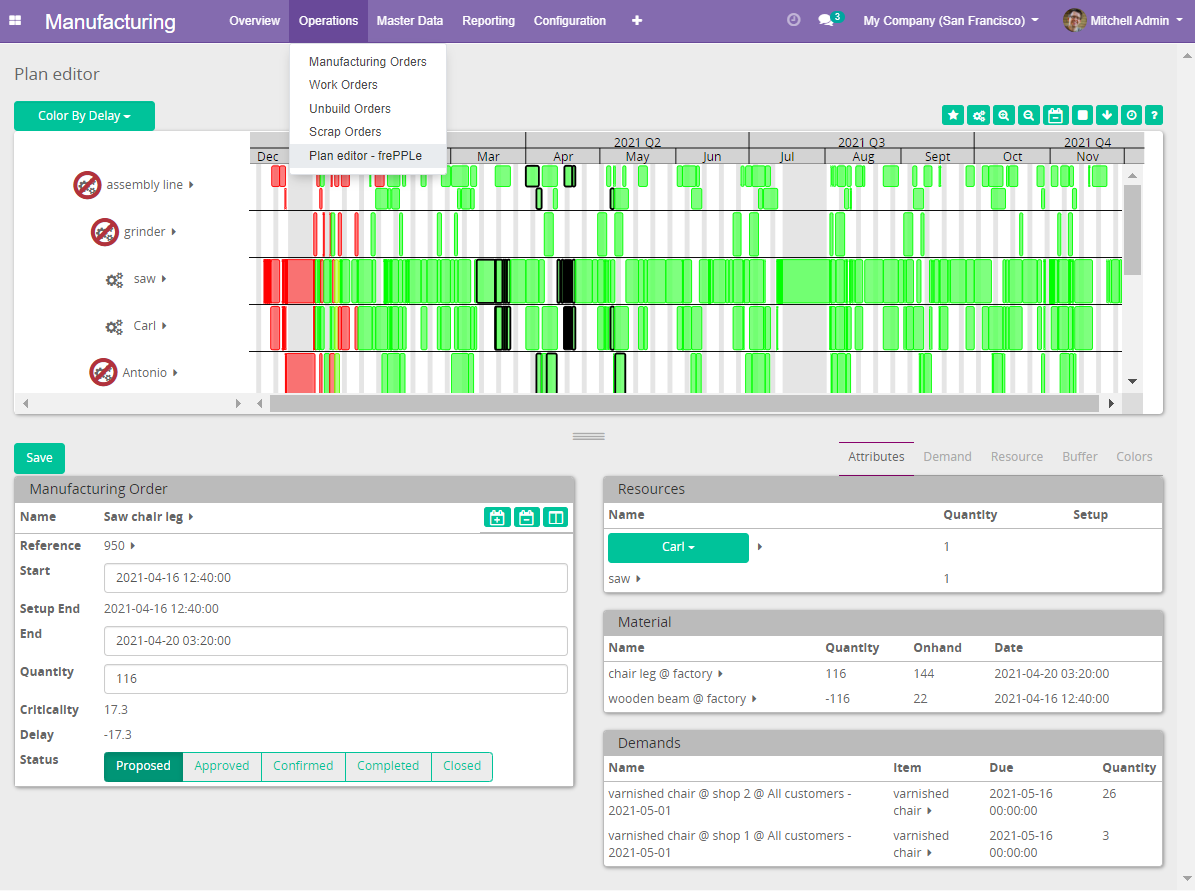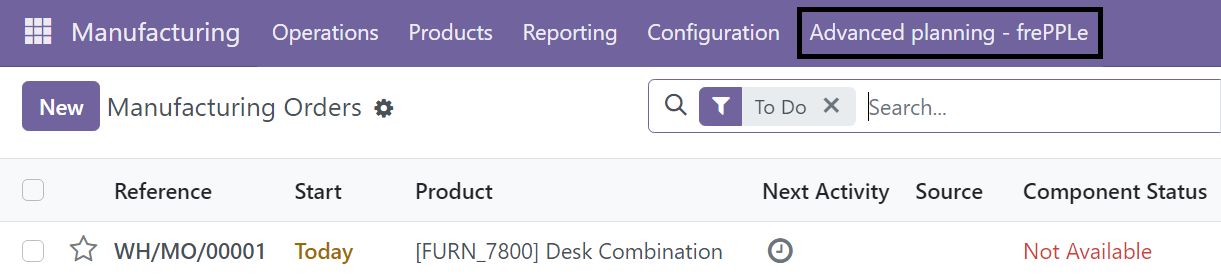Addition of extra views and fields in Odoo
- Because some manufacturing concepts do not exist in odoo, the manufacturing app has been enhanced to include the following objects.
Skills: The concept of skill where a work center can have one or more skill has been added into odoo. A skill link is visible in the Master Data menu. This table is equivalent to the frePPLe Skills table, used to define the available skills.
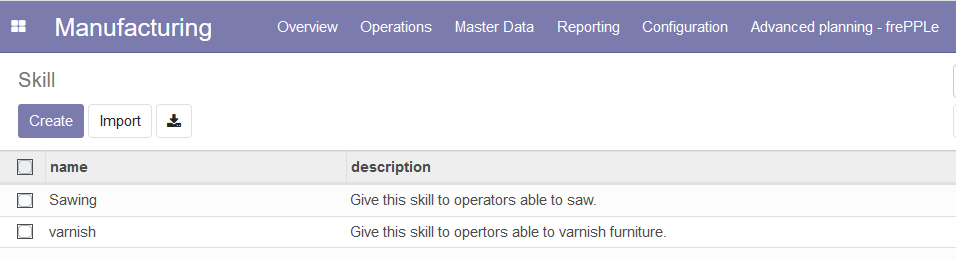
Work Center Skill: This table is equivalent to the frePPLe Resource skills table. This table is used to assign skill(s) to a work center. A Work Center Skill link has been added in the Master Data menu.
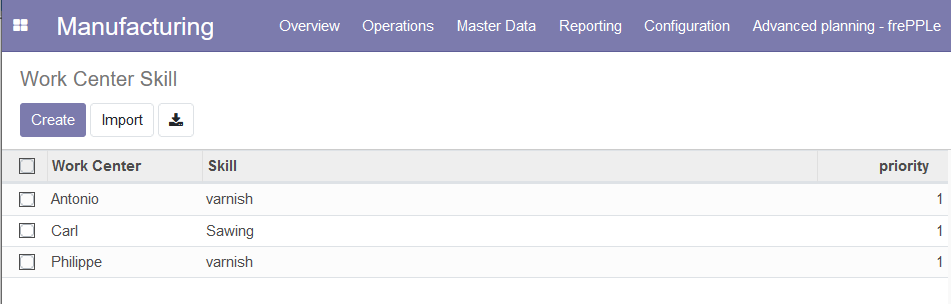
Work centers. Owner: A new field owner has been added to the work centers (equivalent to the frePPLe Resources owner field). Owner field allows the planner to define a parent work center.
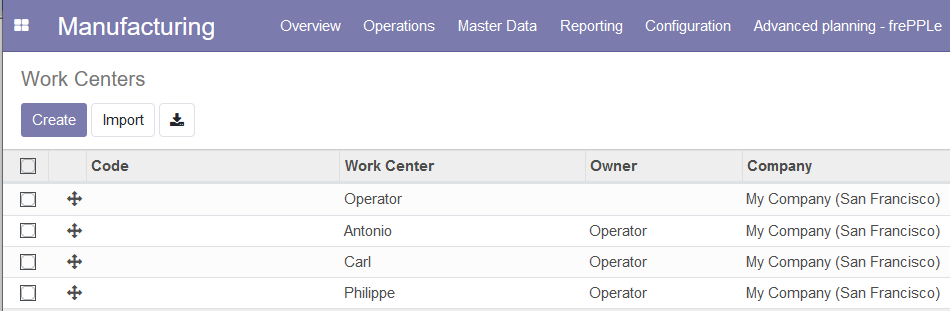
Operations: In the Operations view of Odoo, 4 new fields have been added: The Skill, Search Mode, Priority and secondary work center fields. Because it is not uncommom that an operation requires more than one work center to run, the connectors off the possibility to configure one or more secondary work centers. This table is the equivalent to the frePPLe Operation resources table.

Quoting capabilities
Starting from Odoo 17, the connectors also allow the planner to use the frePPLe quoting module from Odoo.
To activate this functionality for an Odoo user, this user needs to be part of the frePPLe quoting user group.
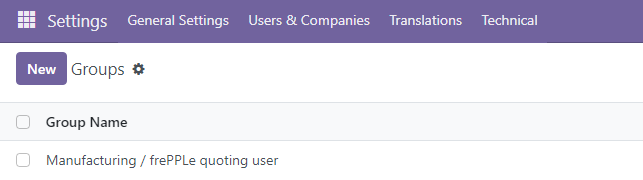
- The quoting capabilities brought by the connectors offer 2 distinct possibilities:
Addtion of a quote button at the bottom of the other info tab of the quotations in the sales app.
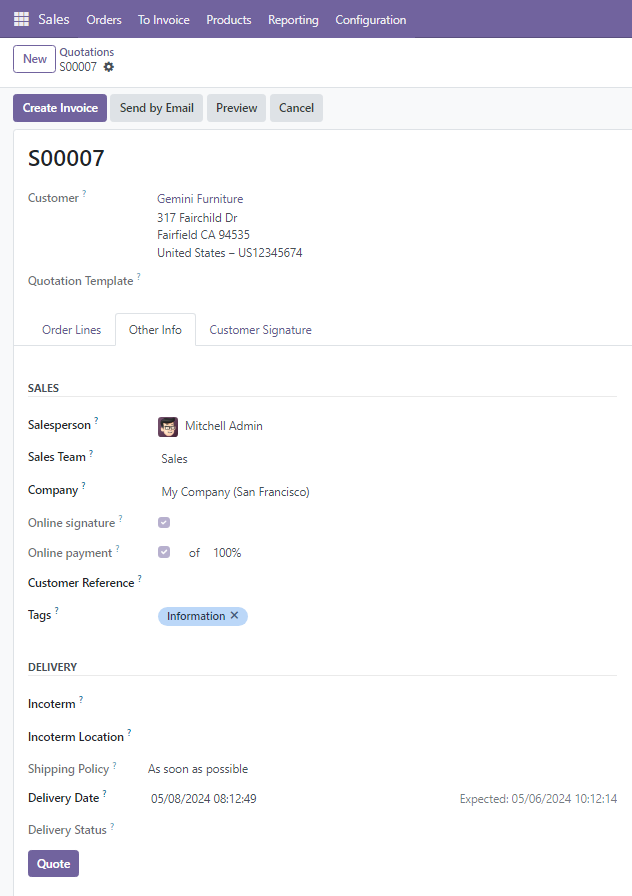
If the Delivery Date field is empty, clicking on the Quote button will fill this field with the first possible date to deliver this quotation.
If the Delivery Date field contains a date, clicking on the Quote button will check if it is possible to deliver the quotation at the delivery date. If it is possible, the Delivery Date remains unchanged. If it is not possible, the delivery date is updated with the new date (that can only be later than the old one).
Note that, if the quotation contains multiple lines, the proposed delivery date will be the latest of all the lines.
In the message section, planning information is added for each quotation line:
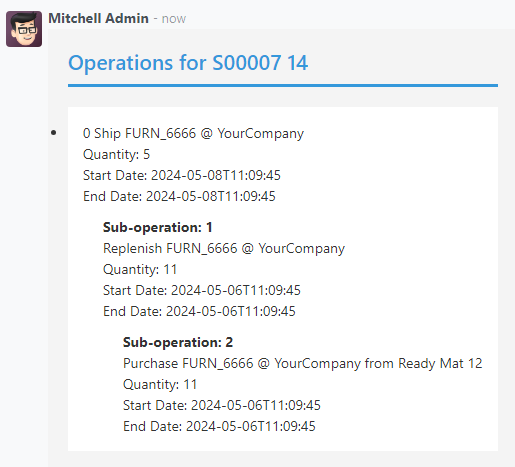
Addtion of a FrePPLe Quotes view accesible with a menu.
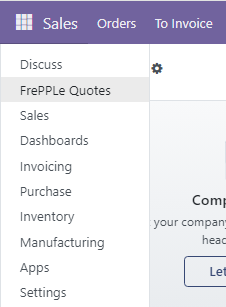
The frePPLe Quotes screen allows the planner to get in a matter of seconds a promised date for a product.
The planner needs to fill the quote information (product, quantity, warehouse…) and hit the quote button.
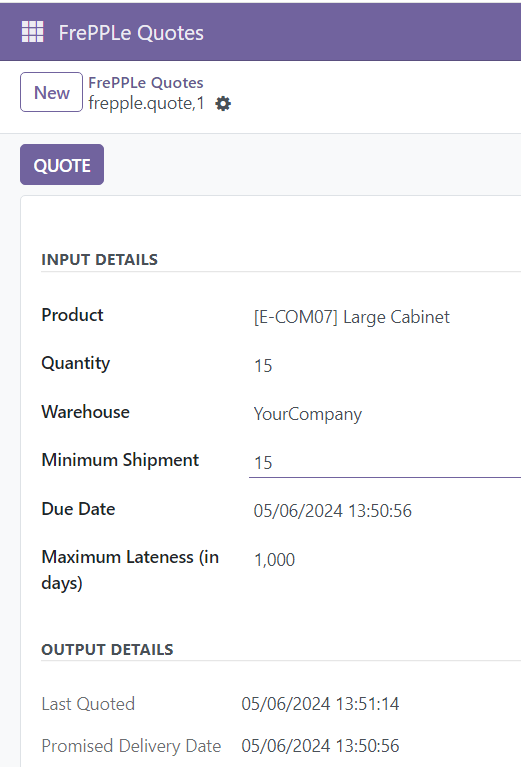
From the main screen of the Frepple Quotes, a bulk quote action is also available to allow the planner to compute a promised date for multiple lines at a time.