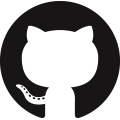Advanced configuration
The installation guide covers a standard installation. But not all installations are standard. You may have specific requirements that require additional configuration to deploy frepple.
This page captures some common additional configuration tasks.
You have a topic you’d like to see covered on this page? Let us know on https://github.com/frePPLe/frepple/discussions or https://github.com/frePPLe/frepple/issues
Enable https encryption for all web traffic
The standard installation uses unencrypted web traffic over HTTP. The IT policy of many companies requires encrypting all web traffic of all web applications over HTTPS.
- Activate HTTPS encryption on your web server.FrePPLe uses a standard Apache web server. A google search will provide a lot of info on the required configuration steps.
a2enmod ssl # Enable the ssl module a2ensite default-ssl # Configure the module. Adjust this step to use your own ssl certificate!
You can also use a proxy server in front of frepple. Typically you will do the HTTPS encryption on the proxy server then, and you can thus skip this first step. - Update the settings SESSION_COOKIE_SECURE and CSRF_COOKIE_SECURE to true. You do this by editing the /etc/frepple/djangosettings.py file or by setting these variables in a docker deployment.This step is required regardless of where the HTTPS encryption is done.
Add extra scenarios
From v9.9 onwards, these steps can be done from the user interface, which obsoletes this section for the vast majority of users. The section is still relevant for businesses where a strict control on the number of scenarios is required.
Frepple by default is configured for 3 (Community Editions) or 6 (Enterprise and Cloud Edition) scenario databases.
You can change the configuration to include a different amount of database with the following steps:
- Update the DATABASES section of the /etc/frepple/djangosettings.py file. Each scenario is identified by a unique key in this dictionary.Note that the first database MUST have ‘default’ as key.Normally all database are on the same PostgreSQL instance and the USER, PASSWORD, HOST and PORT are the same for all scenarios. The database name will be different for each scenario.The FREPPLE_PORT must be unique for each scenario database. It’ll be used in the next step.
- The apache configuration file /etc/apache2/sites-available/z_frepple.conf needs a section as shown below for each scenario.Edit the file, and replace SCENARIO_KEY and FREPPLE_PORT with the values you used in the /etc/frepple/djangosettings.py file.
Proxypass "/ws/SCENARIO_KEY/" "ws://localhost:FREPPLE_PORT>/ws/scenario2/" retry=0 Proxypass "/svc/SCENARIO_KEY/" "http://localhost:FREPPLE_PORT/" retry=0
- A database administrator needs to create the database with the createddb command and assign the ownership to the database user configured in the first step.If the database user has permissions to create PostgreSQL databases you can use the following command line as a convenient shortcut to create the scenario databases.
frepplectl createdatabase SCENARIO_KEY
- Restart the apache web server for the changes take effect.
- The new scenarios will be empty at the start. Use the scenario-copy command to copy data in a database.
Firewall issues with “plan editor” screen
The “plan editor” screen of the Enterprise Edition doesn’t work in some corporate networks. The symptom is a message that the connection to the web service fails, while the web service is up and running correctly on the server.
This can be caused by the firewall configuration on your network. This screen uses the websocket protocol which might not be accepted by default on your firewall.
Proxy server configuration
Some companies deploy frepple behind a proxy server. The proxy server can take care of the https encryption, can facilitate monitoring, and can improve security on your network.
Some additional configuration is needed to make the django (which is the web application framework used by frepple) run in this configuration. See https://stackoverflow.com/questions/70501974/django-returning-csrf-verification-failed-request-aborted-behind-nginx-prox for a thread discussing this topic.
The solution is to add the parameter CSRF_TRUSTED_ORIGINS to your /etc/frepple/djangosettings.py configuration file, or to configure the proxy to set some http headers.
Move your frepple instance to a new server
First install frepple on the new server. Next, bring across the following data elements from the old instance:
The postgres database of each scenario needs to be dumped and restored.
- The folder /etc/frepple contains the configuration files.If the new server uses a different version of frepple, please don’t copy the djangosettings.py file. Instead, reapply all configuration changes done in the old file to the file coming with the new release.
The folder /var/log/frepple contains log files, data files, and attachment files.
If you have tailored the apache configuration, you may also include the relevant files from the /etc/apache2 folder.
Integrate external authentication (Oauth2, Microsoft)
Enterprises are moving towards authentication methods like OAuth, SAML, OpenID, … with multi-factor authentication to protect data access, manage users and control their access rights.
Using the django-allauth library frepple can be configured to authenticate using a large number of authentication protocols and social accounts.
The steps to authenticate using OAuth2 are as follows. Other methods supported by django-allauth will have pretty similar instructions.
- Set up your Oauth provider.You will need its CLIENT_ID and the CLIENT_SECRET later on in this process.Assure that you have set the callback URL of the provider to https://<DOMAIN-OF-YOUR-FREPPLE-INSTALL>/accounts/auth0/login/callback/
- Install the django-allauth python package.Recent frepple releases (>=9.6) already include the package and you can skip this step.In earlier versions you need to install it yourself in the frepple venv.
. /usr/share/frepple/venv/bin/activate pip3 install django-allauth --no-dependencies
- Update your /etc/frepple/djangosettings.py file.
INSTALLED_APPS = ( ... # Add these lines at the top of the section with project-apps "freppledb.external_auth", "django.contrib.sites", "allauth", "allauth.account", "allauth.socialaccount", "allauth.socialaccount.providers.auth0", # For oauth # "allauth.socialaccount.providers.mircrosoft", # For Microsoft ) MIDDLEWARE = ( ... # Add or uncomment this line. "allauth.account.middleware.AccountMiddleware", ) AUTHENTICATION_BACKENDS = ( "freppledb.common.auth.MultiDBBackend", # Add the the following line. "freppledb.external_auth.auth.CustomAuthenticationBackend", ) # Add new settings at the end of the file SITE_ID = 1 LOGIN_URL = "/accounts/auth0/login/" # For oauth LOGIN_REDIRECT_URL = "/accounts/auth0/login/" # For oauth # LOGIN_URL = "/accounts/microsoft/login/" # For Microsoft # LOGIN_REDIRECT_URL = "/accounts/microsoft/login/" # For Microsoft LOGOUT_REDIRECT_URL = "/accounts/logout/" ACCOUNT_LOGOUT_ON_GET = True ACCOUNT_EMAIL_VERIFICATION = "none" SOCIALACCOUNT_AUTO_SIGNUP = True SOCIALACCOUNT_LOGIN_ON_GET = True SOCIALACCOUNT_ADAPTER = 'freppledb.external_auth.auth.CustomAccountAdapter' ACCOUNT_ADAPTER = 'freppledb.external_auth.auth.CustomAdapter' SOCIALACCOUNT_PROVIDERS = { # For oauth: "auth0": { "AUTH0_URL": "<URL-OF-YOUR-OAUTH-PROVIDER>", # UPDATE!!! }, # For Microsoft: # "microsoft": { # "tenant": "<INSERT-YOUR-TENANT-ID>", # "client_id": "<INSERT-YOUR-CLIENT-ID>", # }, } DEFAULT_USER_GROUP = "Planner" # New users are automatically added to this group # The following settings may be needed to satisfy the CORS # requirements with the authentication provider. # Don't copy these lines blindly but carefully review what is really needed. CONTENT_SECURITY_POLICY = "frame-ancestors 'self' <URL-OF-EXTERNAL-APP>;" X_FRAME_OPTIONS = None SESSION_COOKIE_SAMESITE = "none" CSRF_COOKIE_SAMESITE = "none" # The following settings are needed when you use a HTTPS proxy. # Don't copy these lines blindly but carefully review what is really needed. SECURE_PROXY_SSL_HEADER = ('HTTP_X_FORWARDED_PROTO', 'https') ACCOUNT_DEFAULT_HTTP_PROTOCOL = "https"
Migrate the database structure for the new apps.
frepplectl migrate- Configure the authentication.A few database records need to be created.
frepplectl dbshell sql> insert into django_site (id, domain, name) values(1, '<DOMAIN-OF-YOUR-FREPPLE-INSTALL>', '<DOMAIN-OF-YOUR-FREPPLE-INSTALL>') -- UPDATE !!! on conflict (id) do update set domain=excluded.domain, name=excluded.name; sql> insert into socialaccount_socialapp (id, provider, provider_id, name, client_id, secret, key, settings) values (1, 'auth0', 'auth0' 'auth0', '<OAUTH-CLIENT>', -- UPDATE !!! '<OAUTH-CLIENT-SECRET>', -- UPDATE !!! 'frepple2', '{}' ); sql> insert into socialaccount_socialapp_sites (socialapp_id, site_id) values (1, 1);
- Define which access rights you want to assign to newly added users.Use the “admin/groups” screen to define a group called “Planner”, and assign the correct permissions to the group.Hint: Define only a minimal set of permissions to the group. You can always grant additional permissions later on to the handful of super-users that need those.
- Authorization is a different topic, closely related to authentication.Authentication determines whether users are who they claim to be.Authorization determines what users can and cannot access.Authorization can be handled externally or in frePPLe. The file https://github.com/frePPLe/frepple/blob/master/freppledb/external_auth/auth.py may need to be tailored to handle your requirements.