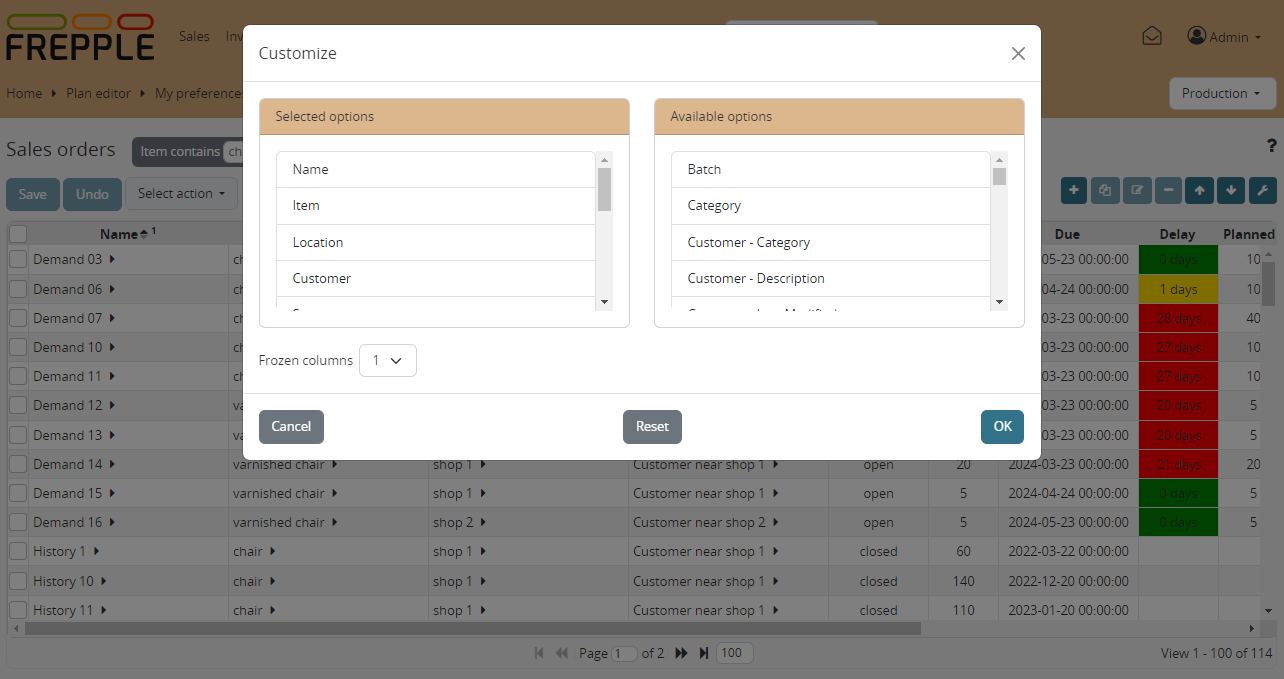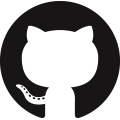Customizing a report
Each user can update the configuration of the reports to suite his needs and taste.
Click the customize icon in the tool bar to bring up a popup window where the user can update:
- Fields to be shown:Click on a field to toggle its visibility.Note that the key field of a table cannot be hidden.
- Order of the fields:Drag and drop a visible field to the desired position.
- Number of frozen columns:Select the number of columns that stay in place when you scroll to the right.
- Column width:Changing the column width is not done from the popup window, but directly in the report itself.Hover the mouse over the boundary between 2 columns, holds the mouse down and drag to the correct width.
- Filters, sorting and paging:Filtering criteria, sorting and page number are preserved. When you re-open the report later on it will opens exactly as when you left it.
The settings are stored on the server when you hit the OK button.